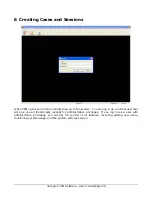3xLogic’s VRM Software - User’s Guide Page 11
6
Software Installation
6.1
If MSDE Already Exists on the Target System
Warning:
If you already have an installation of MSDE (Microsoft SQL Server
Desktop Engine) on the system where you are trying to install VRM then you must make
sure that the SQL administrator password is set to blank before proceeding. After VRM has
installed successfully then the SQL administrator password can be returned to its non-blank
state.
6.2
If MSDE Does Not Exist on the Target System
If you downloaded your install kit for MSDE (Microsoft SQL Server Desktop Engine), simply
double-click the EXE file that you downloaded to run it. If you are installing from CD, load it in
your CD-ROM drive and run the EXE on it.
Note:
To install MSDE you must have at least 76MB of free hard drive space.
Navigate through the installation screens as follows:
Install Screen
Details
Welcome
Names the software you are installing
Ready To Install
Gives you one more chance to abort the installation. Click Next to
start the installation.
Progress/Complete
Informs you of the installation progress/completion. The
installation may take a few minutes. Click Finish to exit the setup
screen.
Restart
Click
to restart the computer.
To uninstall MSDE, go to “Add/Remove Programs” (Start | Settings | Control Panel | Add/Remove
Programs), and click “Remove” by the entry “MSDE”. Follow the prompts to perform the removal
process.