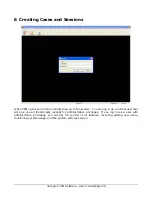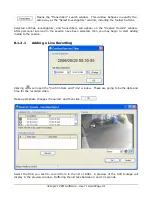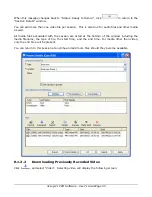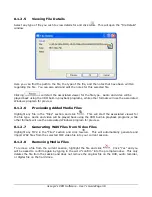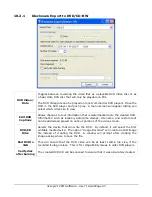3xLogic’s VRM Software - User’s Guide Page 32
Note:
The preview footage will have a slight delay as the video is streamed from
the DVR and buffered in VRM.
Stereo, Left
Channel,
Right
Channel
Select which audio channel you would like to record with the video footage.
Enables and disables the audio for during the video preview. Turning off the
preview audio does not affect the recording audio.
Expands and contracts the size of the video preview. Clicking anywhere or
pressing the “Esc” key will also close large screen preview.
Previously recorded footage for the current session is displayed in the “Recording Controls” list.
This information includes the start and end time for the recorded footage. For a new session, this
section will be blank.
To begin recording live footage, click
.
The window changes to recording mode, indicated by the flashing red dot in the lower left and the
“Status: Recording” message in the status bar. The status bar also indicates the duration of
recorded footage.
Click
when you wish to stop recording. It will take a moment to finish sending data
to VRM. During this time the red flashing recording symbol will be replaced by a green, flashing
pause icon and the status bar will indicate “Status: Finalizing session”.