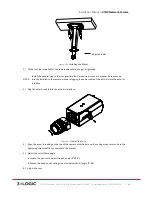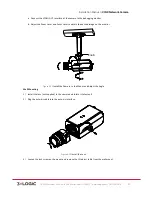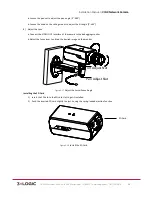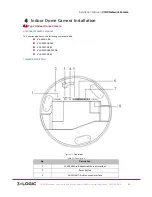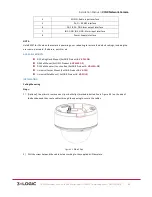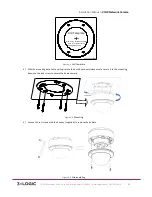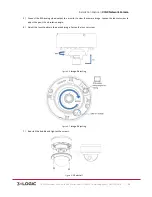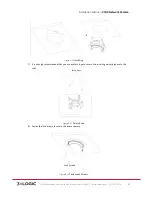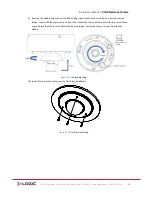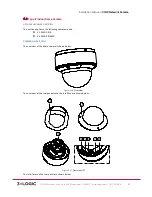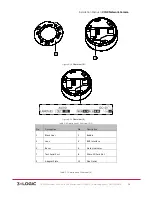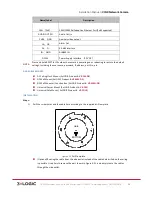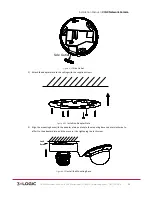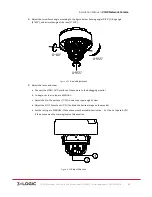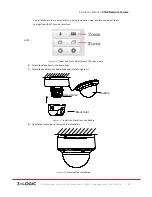Installation Manual
|
VISIX Network Camera
10225 Westmoor Drive, Suite 300, Westminster, CO 80021 | www.3xlogic.com | (877) 3XLOGIC
17
a.
Connect the VIDEO OUT interface of the camera to the debugging monitor.
b.
Adjust the Zoom Lever and Focus Lever to obtain the desired image on the monitor.
Figure 3-‐12
Install the Camera to the Mount and Adjust the Angle
Wall Mounting
1)
Install the lens (not supplied) to the camera and rotate it to fasten it.
2)
Plug the auto-‐iris cable into the auto-‐iris interface.
Figure 3-‐13
Install the Lens
3)
Loosen the lock screw on the mount and remove the tilt adjust table from the wall mount.
Knob