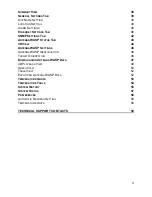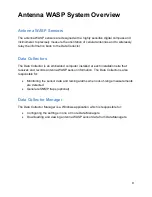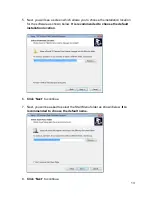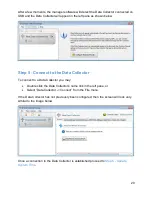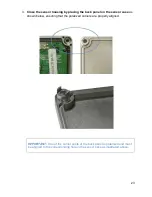9
Antenna WASP System Overview
Antenna WASP Sensors
The antenna WASP sensors are designed with a highly sensitive digital compass and
inclinometer to precisely measure the orientation of cellular antennas and to wirelessly
relay the information back to the Data Collector.
Data Collectors
The Data Collector is an embedded computer installed at each installation site that
receives and records antenna WASP sensor information. The Data Collector is also
responsible for:
Monitoring the sensor data and raising alarms when out-of-range measurements
are detected.
Generate SNMP traps (optional)
Data Collector Manager
The Data Collector Manager is a Windows application which is responsible for:
Configuring the settings in one or more Data Managers.
Downloading and viewing antenna WASP sensor data from Data Managers.
Summary of Contents for Antenna W.A.S.P.
Page 1: ...Antenna W A S P User s Guide...
Page 5: ...5 CE Mark Conformity...
Page 59: ...59 Technical Support Contacts...