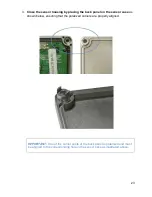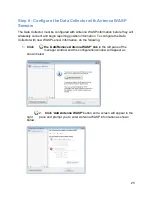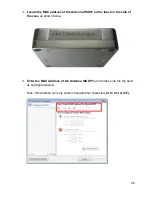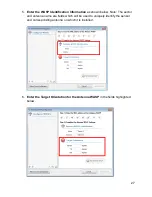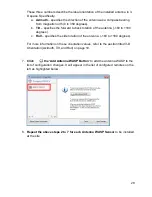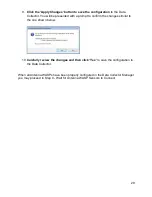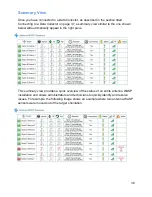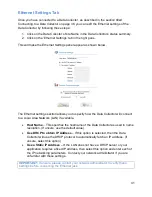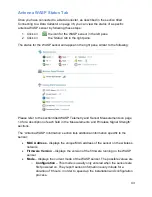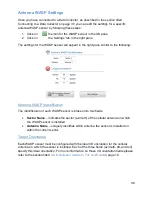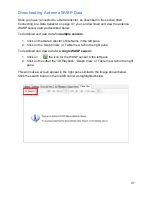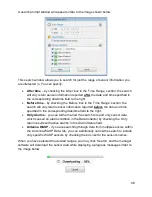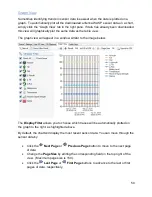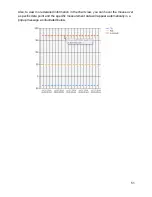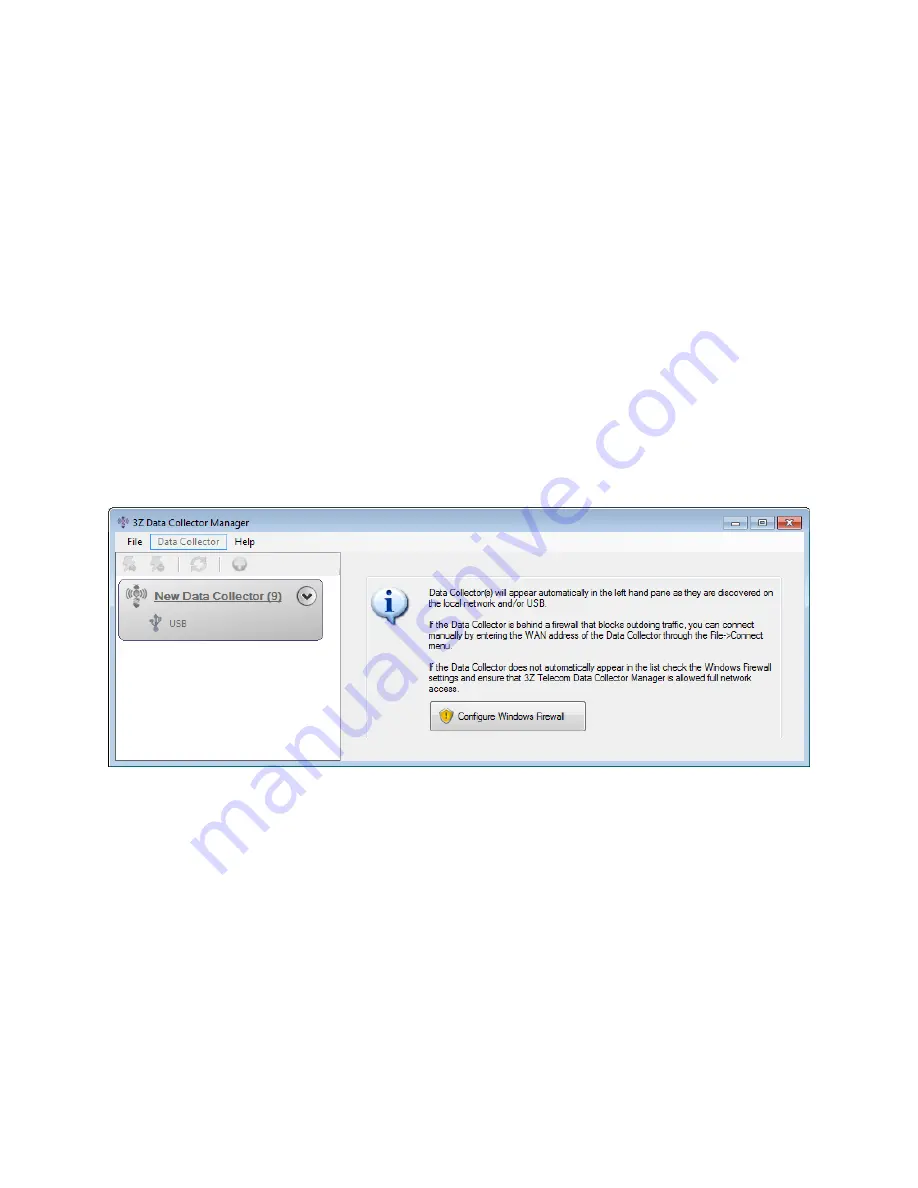
36
The left pane displays a list of Data Collectors which have been discovered by
the software. This list will automatically update as new Data Collectors are
discovered.
The right pane displays settings related to the active Data Collector selected in
the left pane.
Connecting to a Data Collector
The manager software can connect to a Data Collector in two ways:
Directly over a USB cable
connected between the Windows PC running the
manager software and the Data Collector.
Over Ethernet
. In this case both the Windows PC running the manager software
and the Data Collector must both be connected to the same Local Area Network
(LAN).
Once the Data Collector Manager software is running, it starts automatically scanning
for Data Collectors on USB or Ethernet. When a Data Collector is discovered, it will
automatically appear in the left pane as shown below.
This view displays some key information about the Data Collector even before a
connection is made, including:
The
Site Name
assigned to the Data Collector.
The
Number of Antenna WASPs installed
in brackets after the site name.
The
Connection Type
(USB or Ethernet)
The
Connection State
. (Connected or Disconnected). Based on the color of the
WASP icon.
To connect to a Data Manager, double click on the data collector name link in the left
pane and the manager software will establish a connection. Once connected, the right
pane of the manager window will show more detailed status information and controls
which can be used to configure the Data Collector as shown below.
Summary of Contents for Antenna W.A.S.P.
Page 1: ...Antenna W A S P User s Guide...
Page 5: ...5 CE Mark Conformity...
Page 59: ...59 Technical Support Contacts...