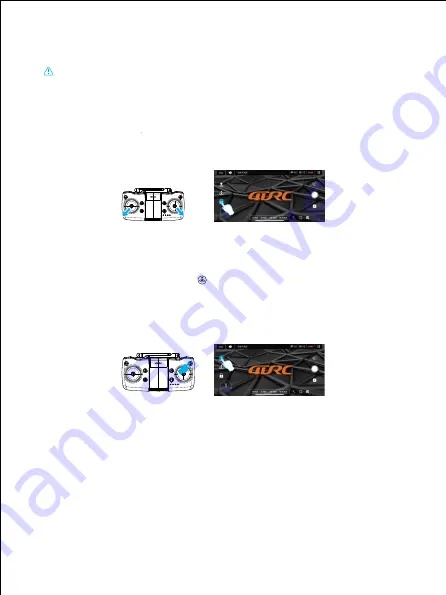
Figure 6
Figure 5
Figure 7
Figure 8
12.6 Star search status
After the code matching is completed, the remote control is turned on. The remote control displays Mode-1, and
Mode-1 is optical flow mode. At this time, the aircraft will automatically enter the star search mode. If the star
search is successful, the remote controller will emit a “beep” as a prompt. Mode-1 changes to Mode-2, which
means it is unlocked and can take off.
Note: The first time of star search needs to wait at least a few minutes, and the search signal reaches about
10 stars before it can take off.Note: The calibration must be completed only when the aircraft is
placed on a horizontal plane.
12.7 Start/stop (GPS mode)
Push the left and right joysticks on the remote control outward to unlock, (if the star search is unsuccessful, it
cannot be unlocked and started) (Figure 5). At this time, the aircraft can take off normally. After taking off, all the
indicators of the aircraft are always on.
APP operation: Click "One Key Unlock" icon (Figure 6) in APP control interface, the one-key unlock function can
also be achieved.
12.9 Normal mode (Optical flow assisted positioning)
The aircraft enters the normal mode: when flying above a good ground, optical flow will assist the aircraft. When
hovering in a place, it will be normal to drift about 1 meter depending on the ground and altitude conditions.
12.8 One-key take-off and landing
When unlocking is complete, gently press the “One Key Takeoff/Landing” key on the remote control (Figure
7), the aircraft will automatically rise to a height of about 1 meter to maintain a stable flight; when you press this
function key gently again, the aircraft will automatically land slowly.
APP operation: Click "one-key take-off" icon (Figure 8) in APP control interface, the one-key take-off function can
also be achieved; during flight, click this icon again, the aircraft will automatically land slowly.
07





















