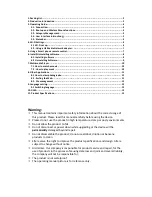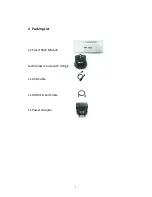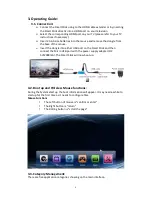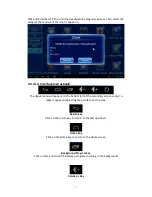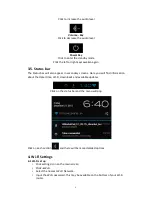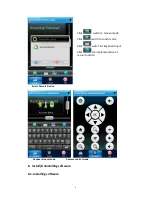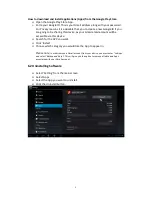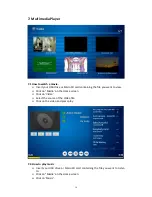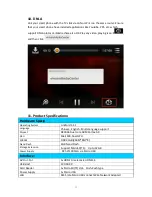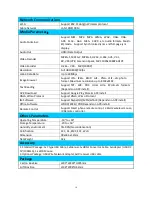1. Packing List ........................................................................................................................... 2
2. Production Introduction: ...................................................................................................... 3
3. Operating Guide: .................................................................................................................. 4
3.1. Connection: .................................................................................................................. 4
3.2. Boot up and Wireless Mouse functions: ....................................................................... 4
3.3. Category Management: ................................................................................................ 4
3.4. User Interface Instruction
:
......................................................................................... 5
3.5. Status bar ..................................................................................................................... 6
4. Wi-‐Fi Settings ........................................................................................................................ 6
4.1 Wi-‐Fi set up……………………………………………………………………………………………………………….. 6
4.2. Using a USB cable Network adapter: ………………………………………………………………………… 7
5. Using a Smart phone remote control: ................................................................................... 7
6. Install/Uninstalling software ................................................................................................. 8
6.1. Installing software ........................................................................................................ 8
6.2 Uninstalling Software .................................................................................................... 9
7. Multimedia Player .............................................................................................................. 10
7.1 How to watch a movie. ................................................................................................ 10
7.2. How to play music ..................................................................................................... 10
8. Other Applications .............................................................................................................. 11
8.1 How to view photographs………………………………………………………………………………………… 11
8.2. Surfing the Web……………………………………………………………………………………………………….
8.3. File management ....................................................................................................... 12
9. Language setting ................................................................................................................. 12
9.1 Switching language ..................................................................................................... 12
10. DNLA ................................................................................................................................ 12
11. Product Specifications: ...................................................................................................... 13
Warning:
²
This manual contains important safety information about the correct usage of
this product. Please read this manual carefully before using the device.
²
Please do not use the product in high temperature, damp or dusty environments.
²
Do not allow the product to fall.
²
Do not disconnect or power down while upgrading or the device will be
permanently
damaged beyond repair.
²
Do not disassemble the product; do not use alcohol, dilution or benzene
products to clean.
²
4ife reserve the right to improve the product specifications and design. All are
subject to change without notice.
²
Disclaimer: Our company is responsible for product service and repair, for the
use of products in the process of causing data loss and joint and several liability,
the company will not be responsible for;
²
The product is not waterproof.
²
The operating manual picture is for reference only.
11
Summary of Contents for Smart Stick
Page 1: ......