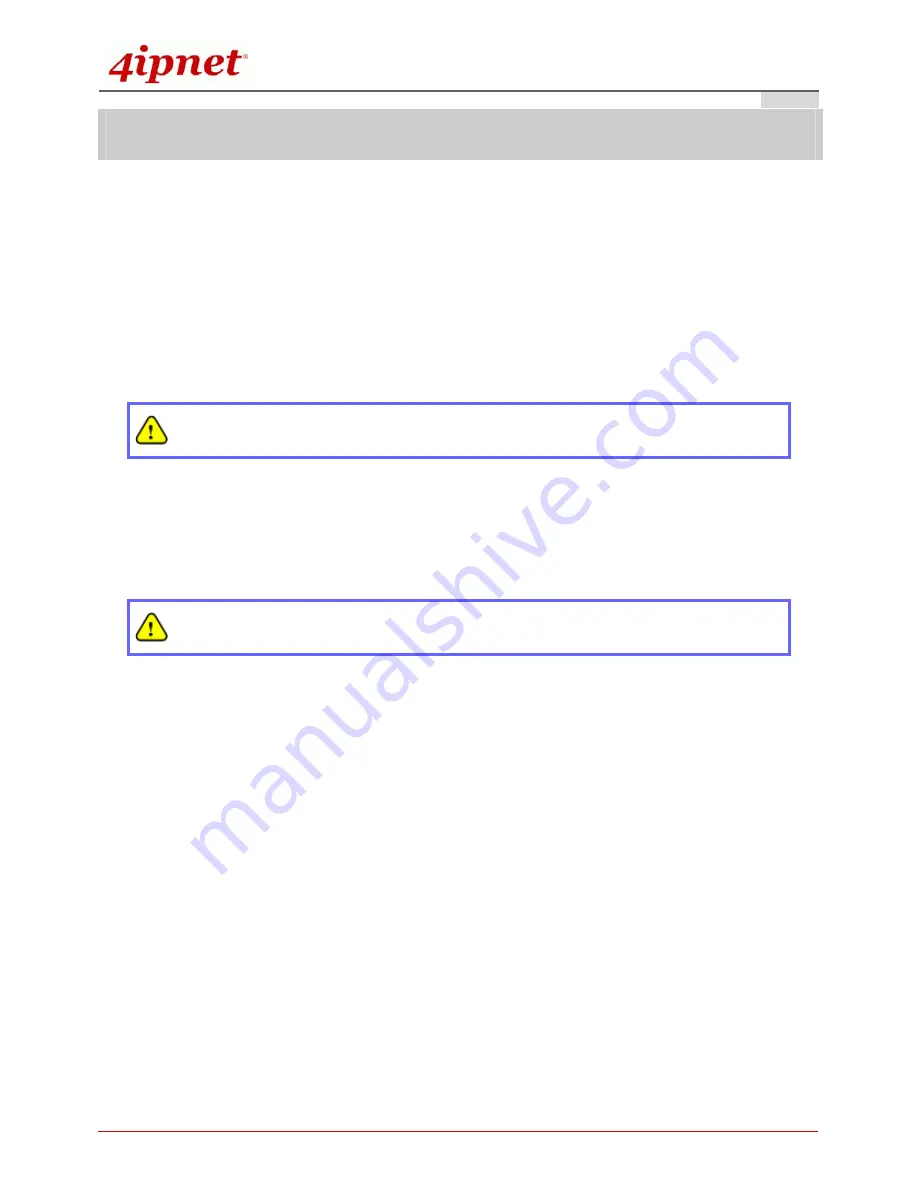
Quick Installation Guide
EAP300 802.11n/a/b/g Enterprise Access Point
ENGLISH
Copyright © 4IPNET, INC. All rights reserved.
4
Hardware Installation
Please follow the steps mentioned below to install the hardware of EAP300:
1. Place the EAP300 at a best location.
The best location for EAP300 is usually at the center of your wireless network.
2. Connect EAP300 to your network device.
Connect one end of the Ethernet cable to the LAN port of EAP300 and the other end of the cable to a
switch, a router or a hub. EAP300 is then connected to your existing wired LAN network.
3. There are two ways to supply power over to EAP300.
(a)
Connect the
DC power adapter
to the EAP300 power socket.
Please only use the power adapter supplied with the EAP300 package. Using a different power
adapter may damage this system.
(b)
EAP300 LAN port is capable of transmitting DC currents. Connect an IEEE 802.3af-compliant PSE
device, e.g. a PoE-switch, to the LAN port of EAP300 by the Ethernet cable.
Now, the Hardware Installation is completed.
To double verify the wired connection between EAP300 and your switch/router/hub, please
check the LED status indication of these network devices.
4Gon www.4Gon.co.uk info@4gon.co.uk Tel: +44 (0)1245 808295 Fax: +44 (0)1245 808299































