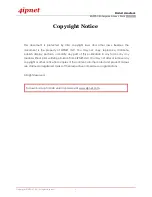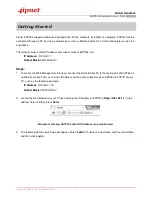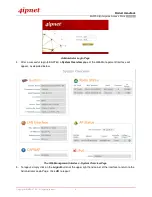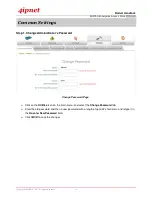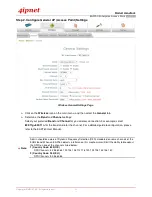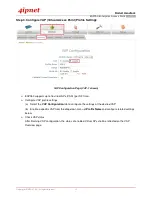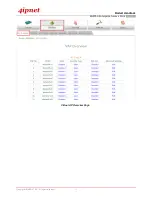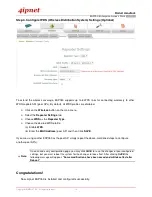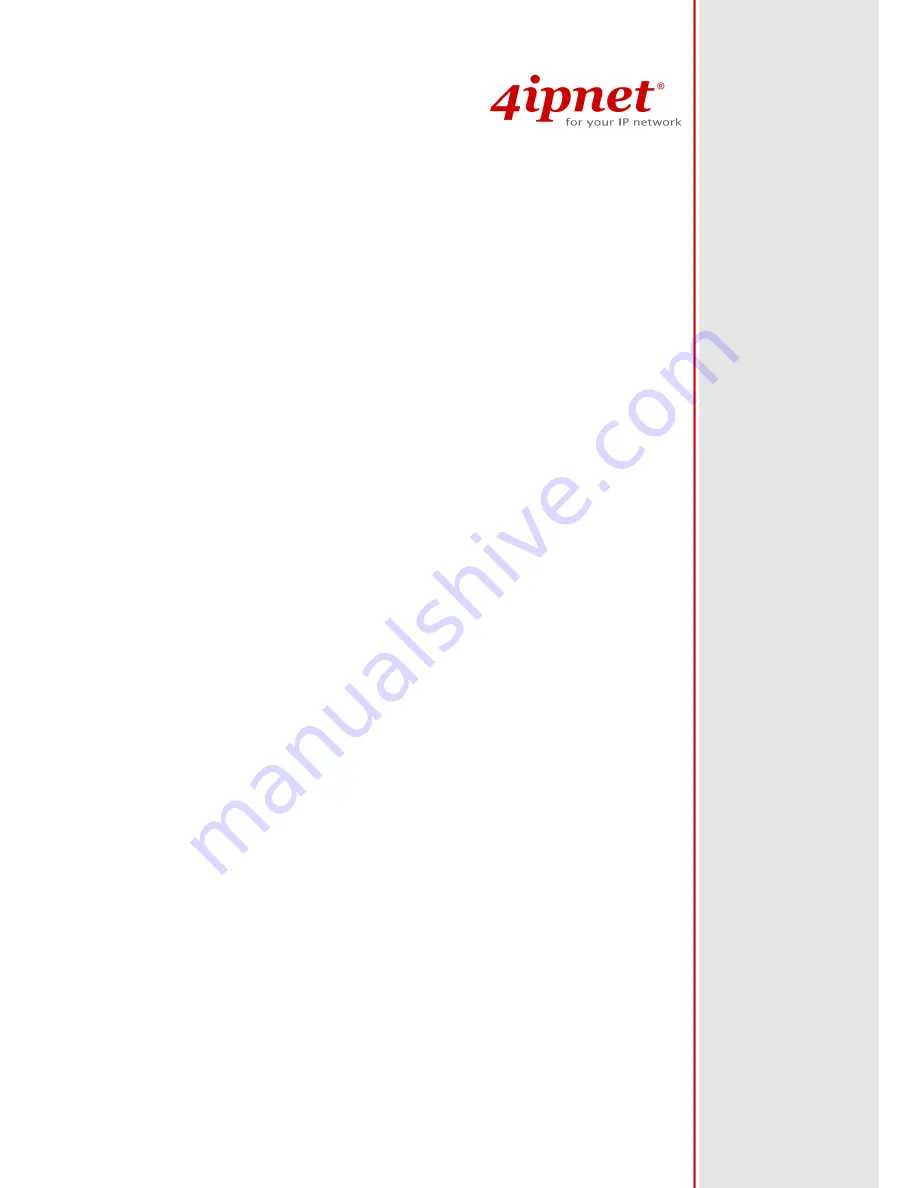Reviews:
No comments
Related manuals for EAP760

RP052M
Brand: Sercomm Pages: 14

BLUESOCKET 3045
Brand: ADTRAN Pages: 2

AC1200
Brand: Linksys Pages: 123

425 802.11n
Brand: HP Pages: 6

527
Brand: HP Pages: 23

650 Series
Brand: HP Pages: 14

A-WA2610E-AGN
Brand: HP Pages: 3

SCALANCE W734-1
Brand: Siemens Pages: 64

WEA524i
Brand: Samsung Pages: 2

WEA512i
Brand: Samsung Pages: 2

WEA463e
Brand: Samsung Pages: 2

WiDT30Q
Brand: Samsung Pages: 6

WEA412i
Brand: Samsung Pages: 2

WISP30
Brand: Samsung Pages: 8

WEA453e AP
Brand: Samsung Pages: 2

WIBT40A
Brand: Samsung Pages: 8

CY-SWR1100
Brand: Samsung Pages: 108

WEA453e AP
Brand: Samsung Pages: 117