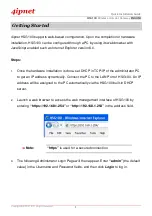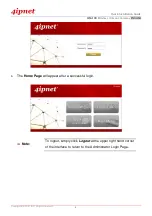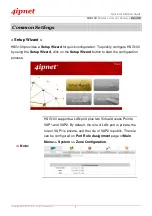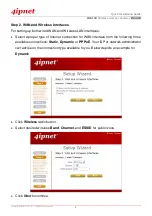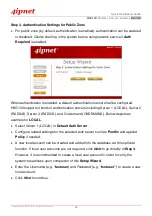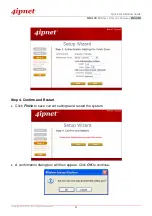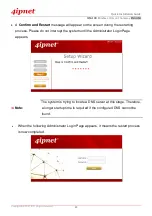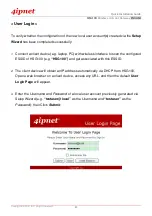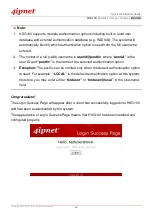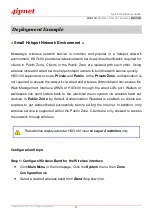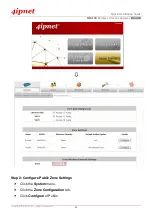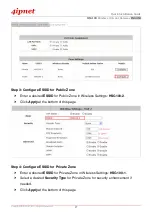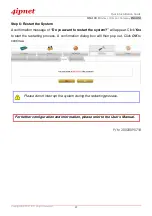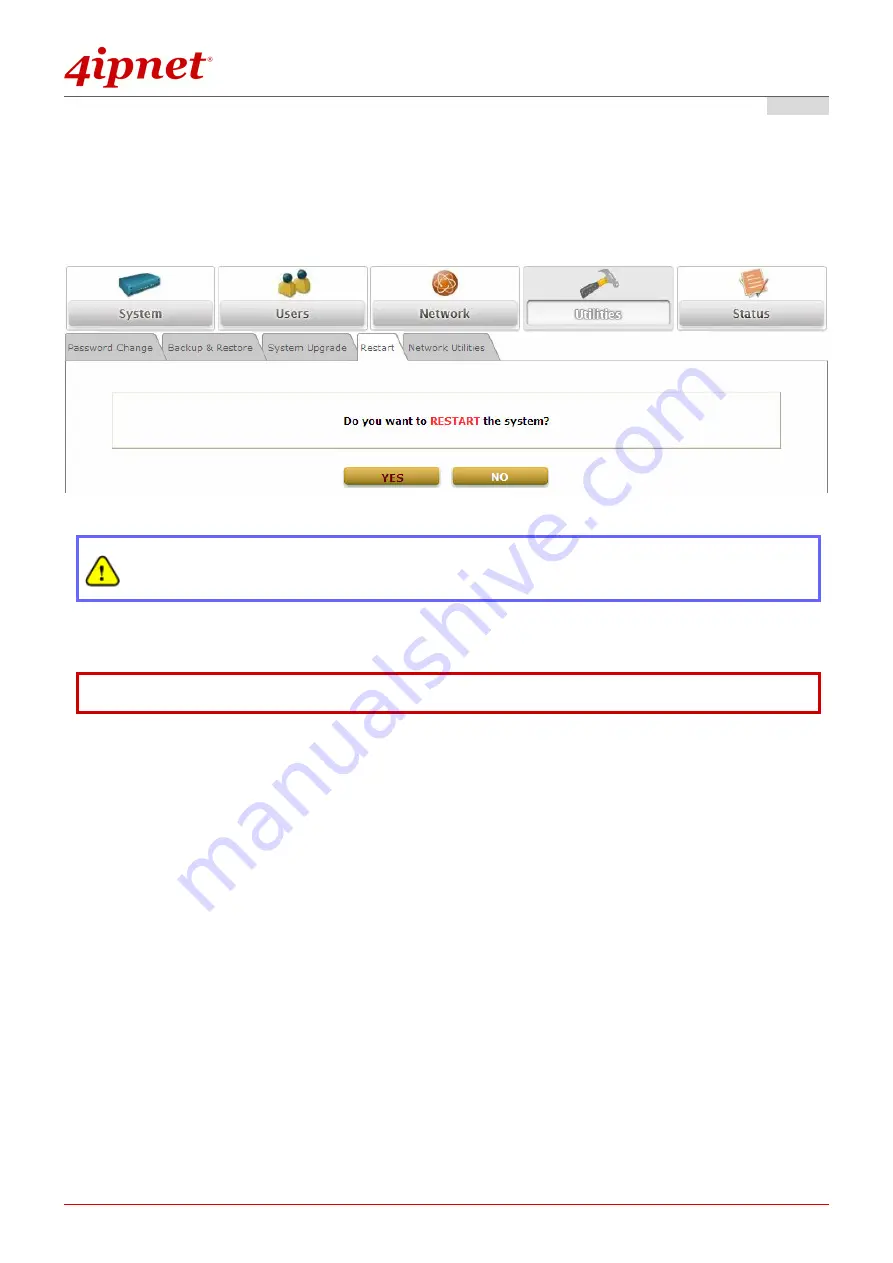
Quick Installation Guide
H S G1 0 0
Wireless Hotspot Gateway
E N GL I S H
Copyright © 4IPNET, INC. All rights re se rv e d .
19
Step 6: Restart the System
A confirmation message of
“Do you want to restart the system?”
will appear. Click
Yes
to start the restarting process. A confirmation dialog box will then pop out. Click
OK
to
continue.
Please do not interrupt the system during the restarting process.
For further configuration and information, please refer to the User’s Manual.
P / N : 2 0 0 2 0 0 9 0 7 1 8
Summary of Contents for HSG100
Page 1: ...HSG1 00 V2 0 0 ...