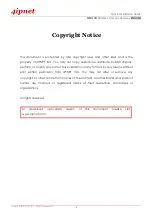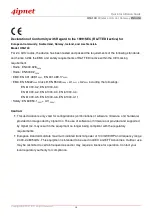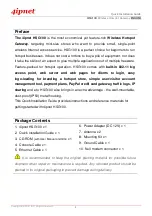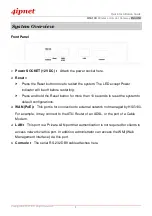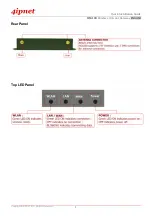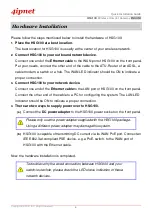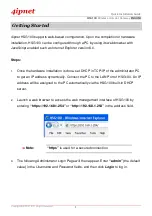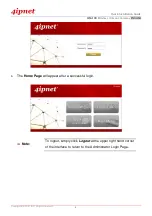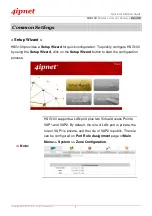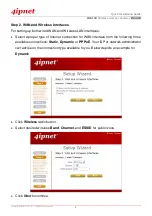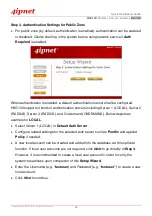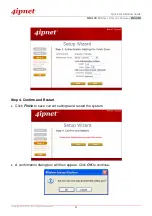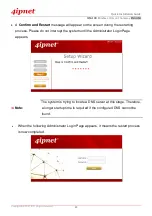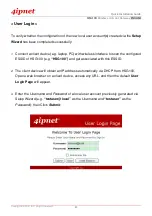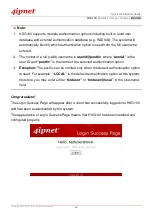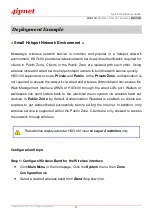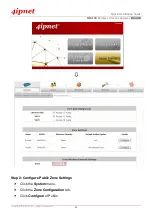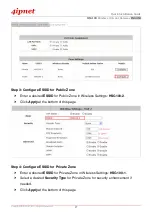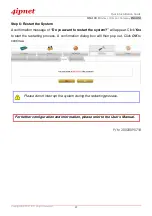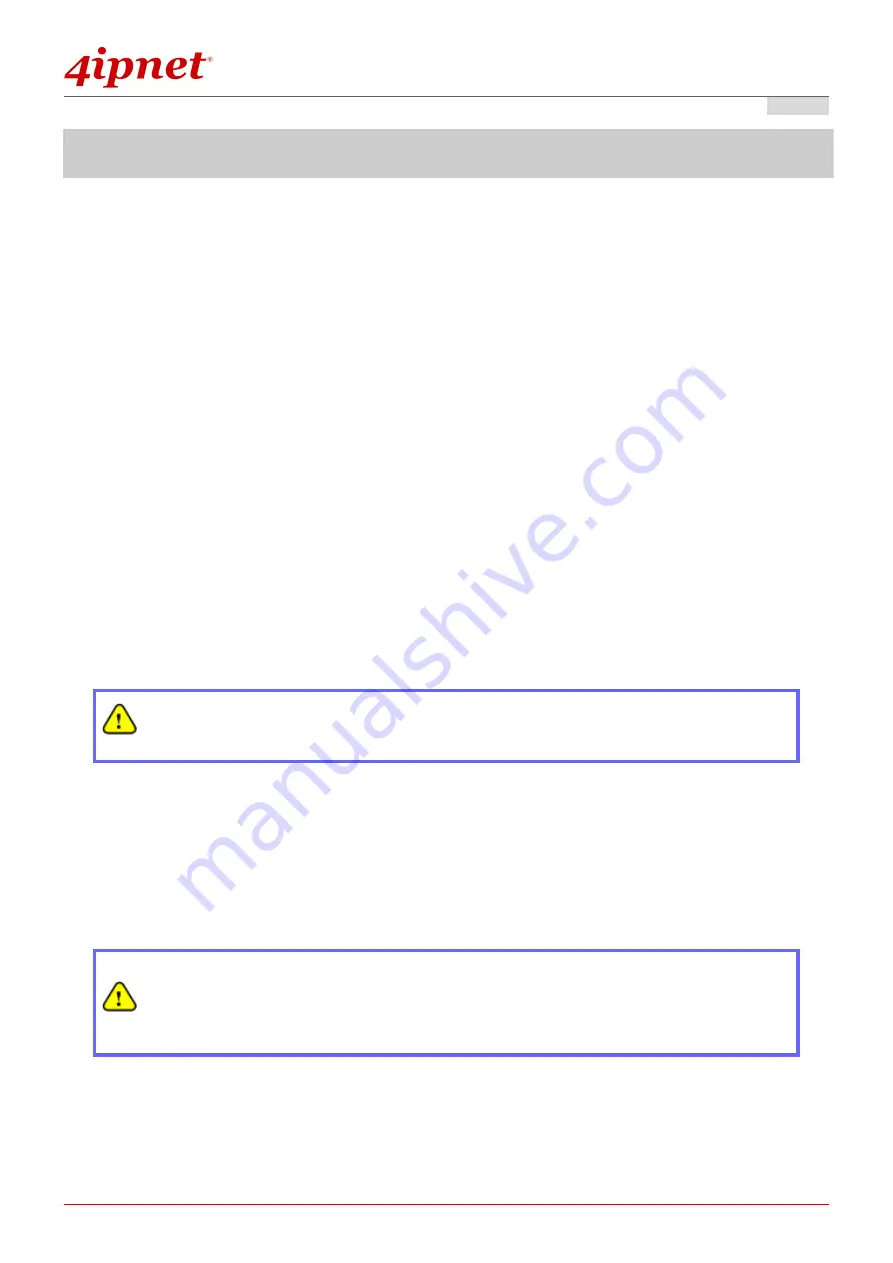
Quick Installation Guide
H S G1 0 0
Wireless Hotspot Gateway
E N GL I S H
Copyright © 4IPNET, INC. All rights re se rv e d .
4
H a rd wa re I n sta l l a tio n
Please follow the steps mentioned below to install the hardware of HSG100:
1.
Place the HSG100 at a best location.
The best location for HSG100 is usually at the center of your wireless network.
2.
Connect HSG100 to your outbound network device.
Connect one end of the
Ethernet cable
to the WAN port of HSG100 on the front panel.
Per your needs, connect the other end of the cable to the ATU-Router of an ADSL, a
cable modem, a switch or a hub. The WAN LED indicator should be ON to indicate a
proper connection.
3.
Connect HSG100 to your network device.
Connect one end of the
Ethernet cable
to the LAN port of HSG100 on the front panel.
Connect the other end of the cable to a PC for configuring the system. The LAN LED
indicator should be ON to indicate a proper connection.
4.
There are two ways to supply power over to HSG100.
(a)
Connect the
DC power adapter
to the HSG100 power socket on the front panel.
Please only use the power adapter supplied with the HSG100 package.
Using a different power adapter may damage this system.
(b)
HSG100 is capable of transmitting DC current via its WAN PoE port. Connect an
IEEE 802.3af-compliant PSE device, e.g. a PoE-switch, to the WAN port of
HSG100 with the Ethernet cable.
Now, the hardware installation is completed.
To double verify the wired connection between HSG100 and your
switch/router/hub, please check the LED status indication of these
network devices.
Summary of Contents for HSG100
Page 1: ...HSG1 00 V2 0 0 ...