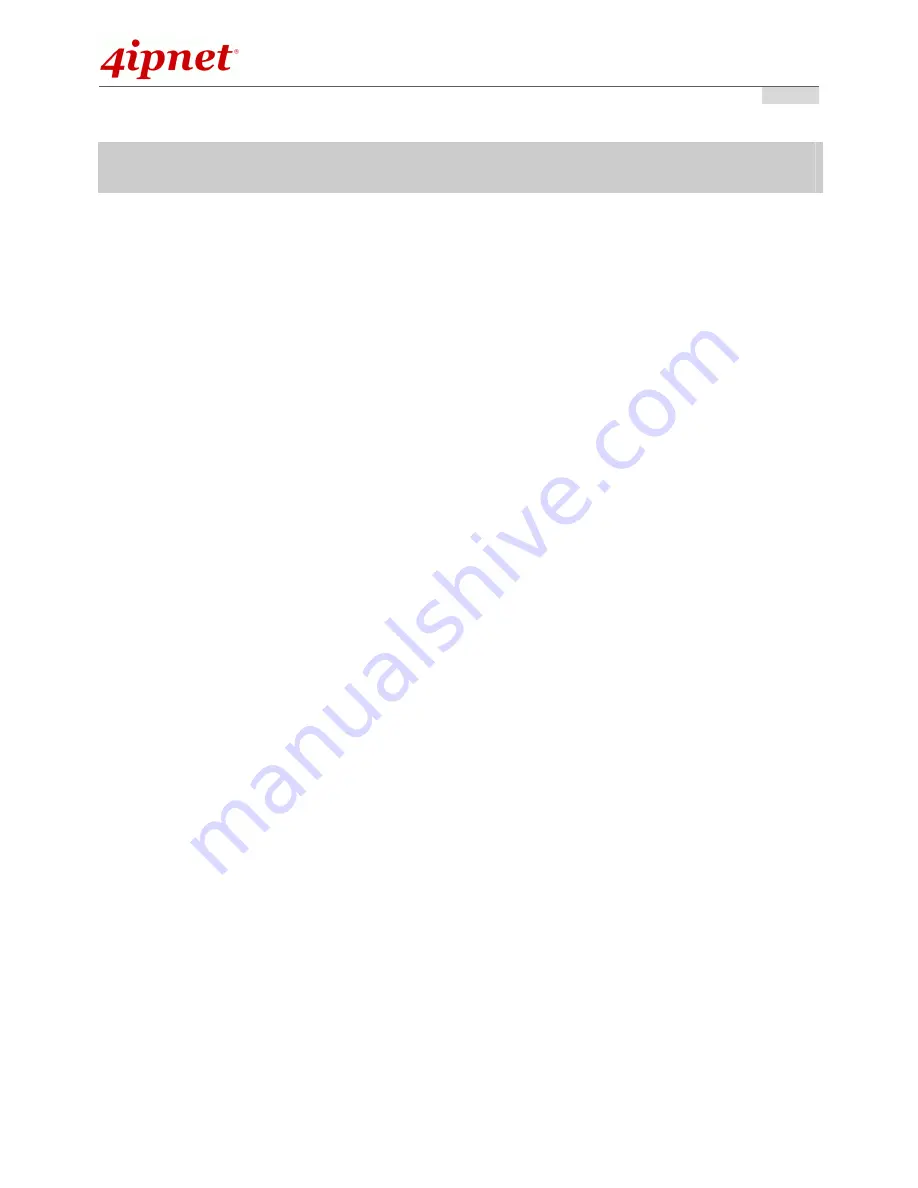
Quick Installation Guide
Quick Installation Guide
Quick Installation Guide
Quick Installation Guide
HSG1250
HSG1250
HSG1250
HSG1250
Wireless Hotspot Gateway
ENGLISH
④
Hardware Installation
Please follow the following steps to install HSG1250:
1. Connect the power to the power socket on the rear panel.
2. The Power LED should be on to indicate a proper connection.
3. Connect an Ethernet cable to the WAN1 Port on the front panel. Connect the other end of the Ethernet
cable to an xDSL/cable modem, or a switch/hub of an internal network. The LED of this port should be on
to indicate a proper connection.
4.
Connect an Ethernet cable any LAN Port on the front panel. Connect the other end of the Ethernet cable to
an administrator PC for configuring the HSG1250 system, an AP for extending wireless coverage, a switch
for connecting more wired clients, or a client PC. The LED of this LAN port should be on to indicate a
proper connection.






























