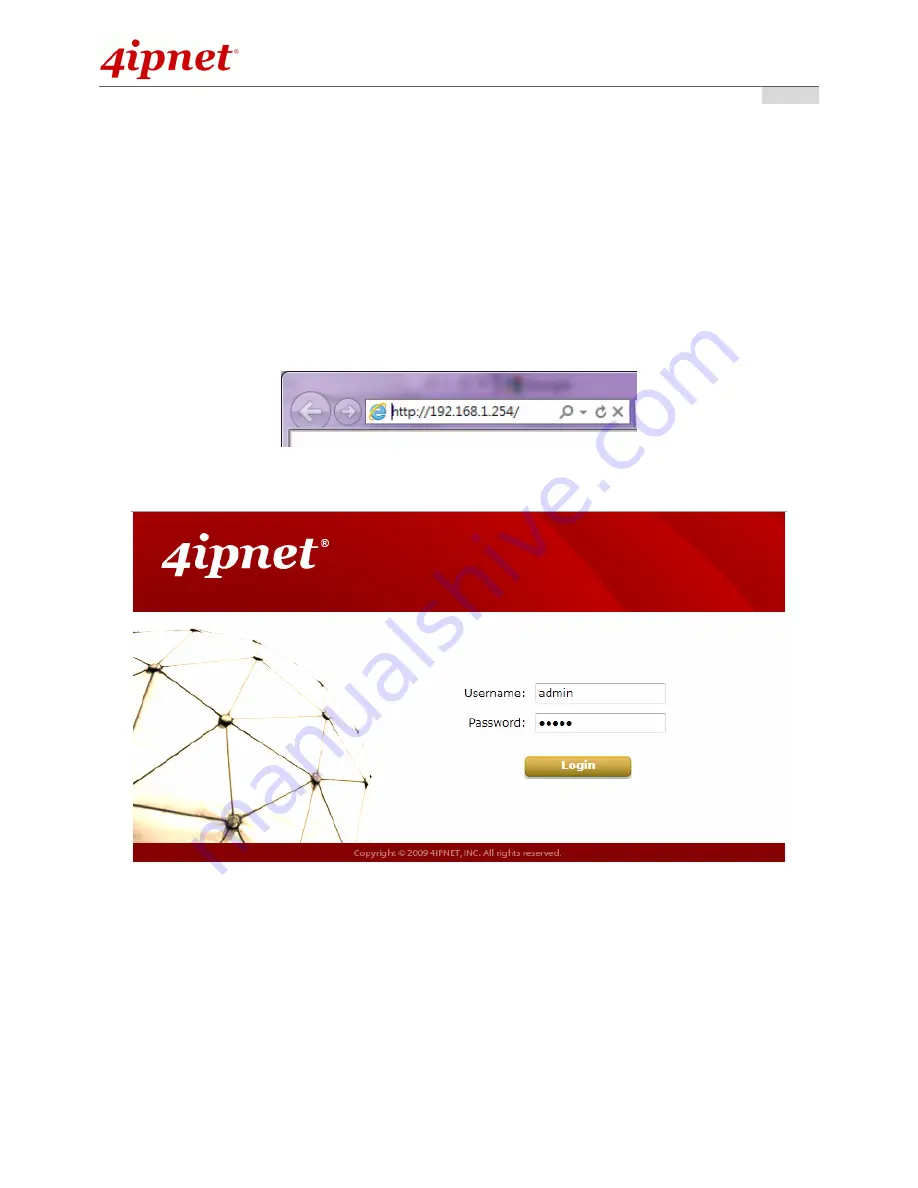
Quick Installation Guide
Quick Installation Guide
Quick Installation Guide
Quick Installation Guide
HSG1250
HSG1250
HSG1250
HSG1250
Wireless Hotspot Gateway
ENGLISH
⑥
< Web Management Interface >
4ipnet HSG1250 supports web-based configuration. Upon the completion of hardware installation, HSG1250
can be configured via web browsers with JavaScript enabled such as Internet Explorer version 6.0 and above
or Firefox.
1.
To access the web management interface, connect a PC to any
LAN
Port
, and then launch a browser.
Make sure you have set DHCP in TCP/IP of your PC to get an IP address automatically.
2.
Next, enter the gateway IP address of HSG1250 at the address field. The default gateway IP address
is
“https://192.168.1.254”
(
“https”
is used for a secured connection).
3.
The administrator login page will appear. Enter
“admin”
, the default username, and
“admin”
, the default
password, in the User Name and Password fields. Click
Enter
to log in.
4.
After a successful login, a System Home page will appear on the screen. From the Home Page, network
administrator can navigate to “Setup Wizard”, “Quick Links”, “System Overview”, and “Main Menu”.
For the first time, if HSG1250 is not using a
trusted SSL certificate
, there will be a
“Certificate Error”
,
because the browser treats HSG1250 as an illegal website. Please press
“Continue to this website”
to
continue. The default user login page will then appear in the browser.






























