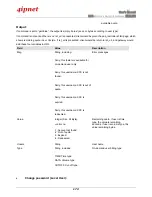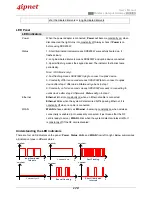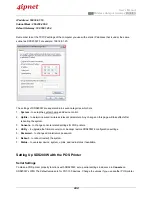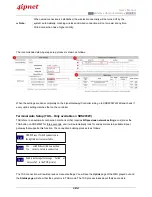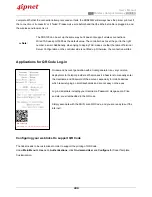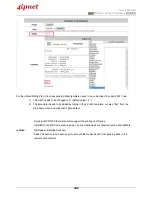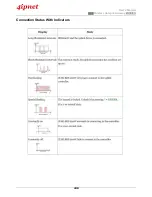User’s Manual
HSG Wireless Hotspot Gateway ENGLISH
187
Troubleshooting SDS200W
Q1. SDS200W can not have the POS printer print out accounts
1. See if the printer is still connected to SDS200W.
2. Check if the panel is locked by looking at the
Status
indicator. If it belongs to special flashing,
unlock the keypad by pressing
*
+
ENTER
.
3. Press
FUNC
+
‘1’
+
ENTER
to see SDS200W’s state. Check if every value is proper.
4. See the Status indicator on the device panel. If it is short illuminated intervals, the device is then
not connected to the controller. Try to establish the connection again.
5. Read through the section ‘SDS200W with 4ipnet controller’ to ensure the settings.
Q2. The TAS triggered connection is not working.
1. Check if the capability is disabled by someone. Go to “System >> TAS button” on SDS200W’s
WMI to enable the function.
2. Make sure the cable is plugged and SDS200W is placed in the coverage of the hotspot gateway
you want to associate to (wirelessly).
3. Check if the Terminal Server Configuration table on the gateway has at least one empty field for
the controller for the system to automatically add SDS200W to the list. If not, clear one space for
TAS.
Summary of Contents for HSG260
Page 1: ...V1 20 HSG Series Wireless Hotspot Gateway ...
Page 47: ...User s Manual HSG Wireless Hotspot Gateway ENGLISH 42 ...
Page 64: ...User s Manual HSG Wireless Hotspot Gateway ENGLISH 59 ...
Page 79: ...User s Manual HSG Wireless Hotspot Gateway ENGLISH 74 ...
Page 115: ...User s Manual HSG Wireless Hotspot Gateway ENGLISH 110 ...
Page 150: ...User s Manual HSG Wireless Hotspot Gateway ENGLISH 145 ...
Page 153: ...User s Manual HSG Wireless Hotspot Gateway ENGLISH 148 ...
Page 193: ...User s Manual HSG Wireless Hotspot Gateway ENGLISH 188 Connection Status With Indicators ...
Page 194: ...User s Manual HSG Wireless Hotspot Gateway ENGLISH 189 Shortcut Keys P N V11020141207 ...