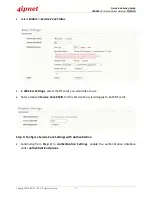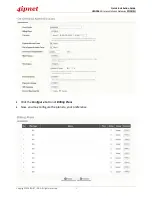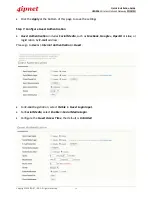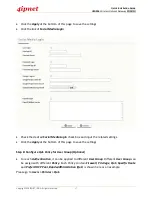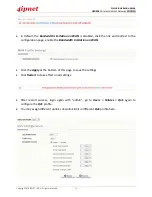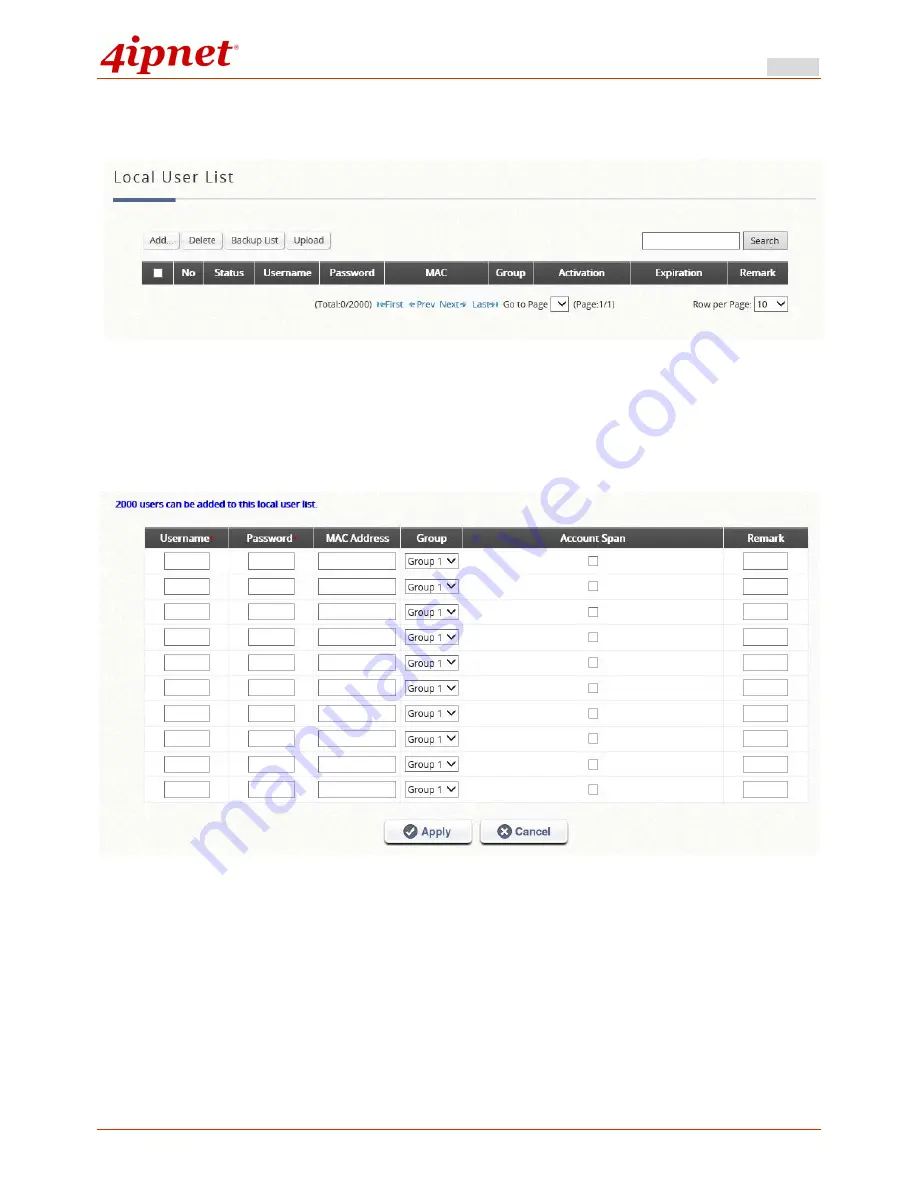
Quick Installation Guide
HSG326
Wireless Hotspot Gateway ENGLISH
Copyright © 4IPNET, INC. All rights reserved.
14
•
To add a user here, click the
Add
button
•
Enter the
Username
(e.g. testuser),
Password
(e.g. testuser),
MAC Address
(optional, to
specify the valid MAC address of this user) and assign an applied
Group
to this particular user
(or use the default).
•
Click the
Apply
at the bottom of this page to save the settings.
Step 6: Configure On-Demand user billing plan
•
On-Demand User
allows you to configure different billing plans for different users.
Please go to
Users > Internal Authentication > On-Demand
.