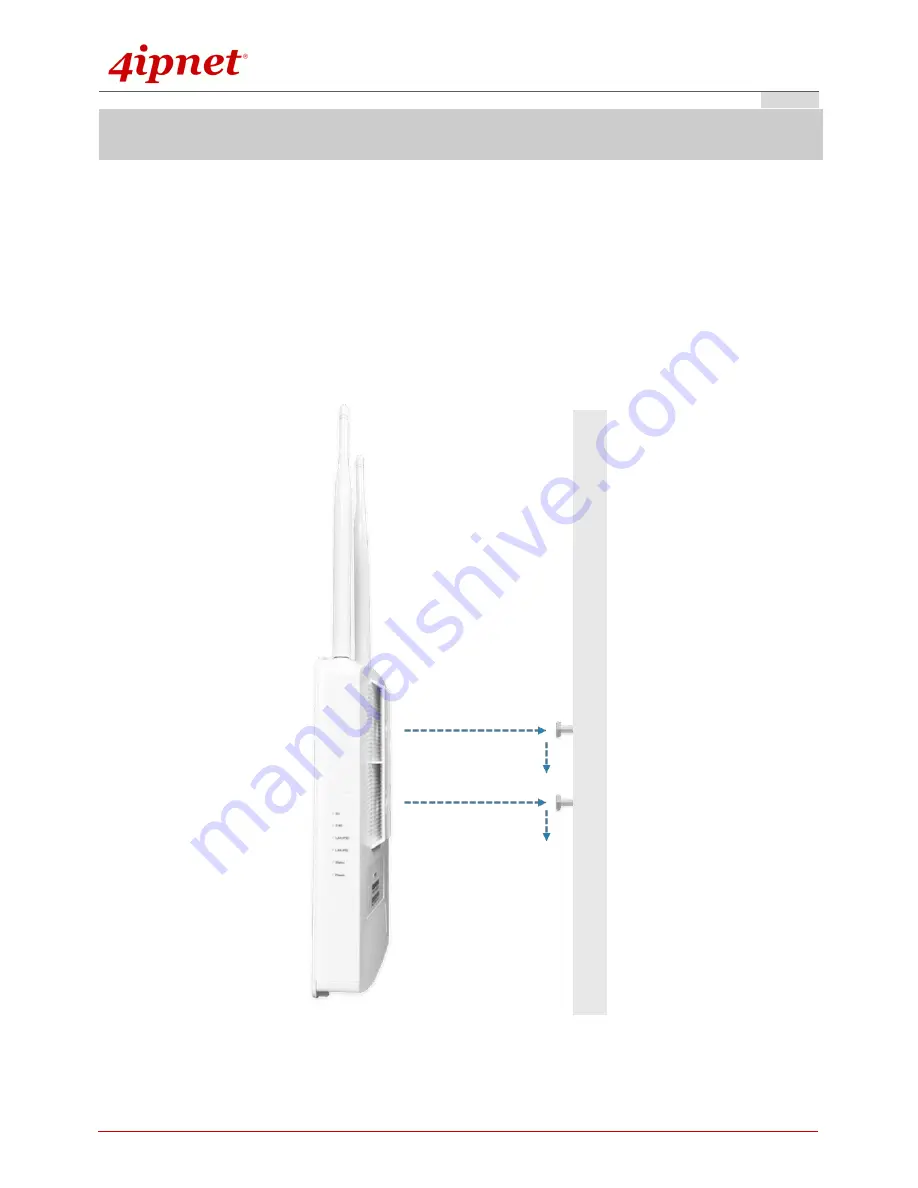
Quick Installation Guide
OWL300 Outdoor Access Point
ENGLISH
Copyright © 4IPNET, INC. All rights reserved.
4
Hardware Installation
Please follow the steps mentioned below to install the hardware of OWL300:
1. Place the OWL300 at the best location.
The best location for OWL300 is usually at the center of your intended wireless network.
Wall mount
1. Secure screws on the wall.
2. Hang OWL300 on the wall by wall mounting holes.




































