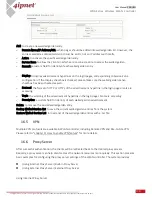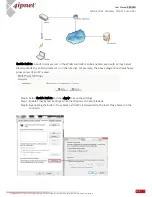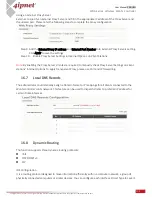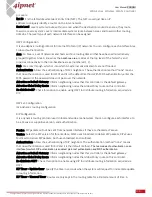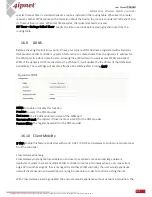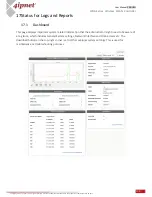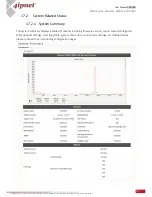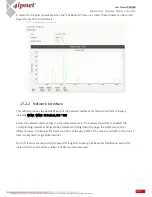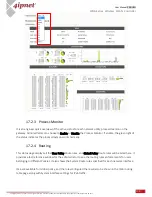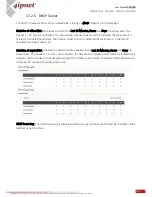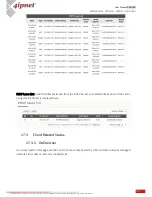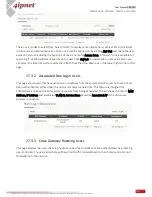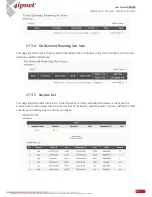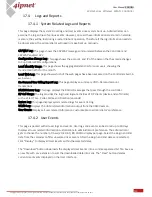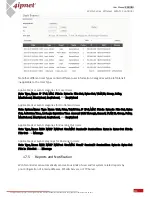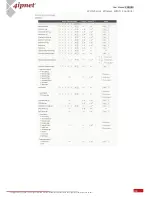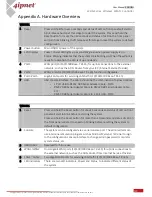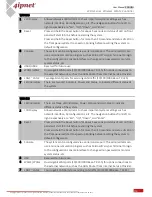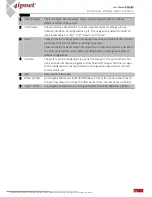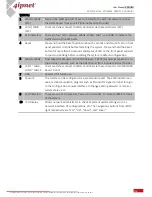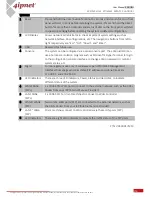144
User Manual ENGLISH
WHG-Series Wireless WLAN Controller
Copyright © 2017, 4ipnet, Inc. All rights reserved. All other trademarks mentioned are the property of their respective owners.
17.4
Logs and Reports
System Related Logs and Reports
17.4.1
This page displays the system’s local log and User events since system boot up. Administrators can
examine the log entries of various events. However, since all these information are stored on volatile
memory, they will be lost during a restart/reboot operation. Therefore if the log information needs to
be documented, the administrator will need to make back up manually.
CAPWAP Log: This page shows the CAPWAP message communicated between the Controller and
CAPWAP enabled APs.
Configuration Change Log: This page shows the account, and IP of the person that has made changes
to Controllers WMI configurations.
Local Monthly Usage: This page shows the aggregated statistics for Local users, showing the
transmitted traffic for the month
Local Web Log: This page shows which of the web pages have been accessed on the Controllers built-in
web server.
On-Demand User Billing Report Log: This page displays a summary of On-Demand account
transactions.
RADIUS Server Log: This page displays the RADIUS messages that pass through the controller.
SIP Call Usage: The log provides the login and logout activities of SIP clients (device and soft clients)
such as Start Time, Caller, Callee and Duration (seconds)
System Log: This page displays system related logs for event tracing.
UAMD Log: Displays the UAM related information output from the UAM daemon.
User Events: Displays all user related information customizable to administrator's preference.
User Events
17.4.2
This page is packed with all user logs and events. User logs and events can be stored up to 40 days.
Displays all user related information customizable to administrator's preference. The administrator
gets to choose the number of rows (20, 40, 60, 80, 100) to display per page. Select the Begin and End
date from the calendar to filter unwanted User Events. After the Begin and End dates are selected,
click "Display" to display all User Events within the selected dates.
The "Download" button downloads the displayed User Events into a comma separated .txt file. Save as
a new file with .csv extension to sort the downloaded data into cells. The "Clear" button deletes
current User Events displayed on the User Interface.