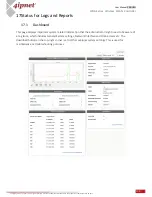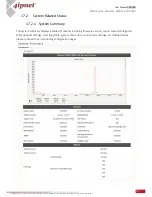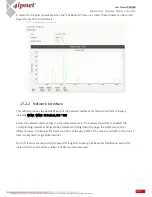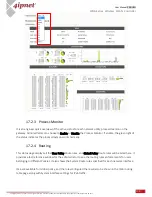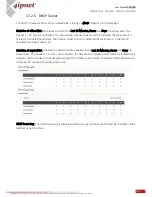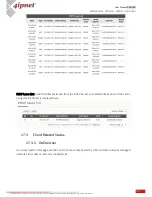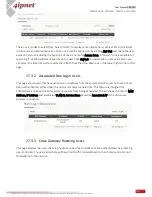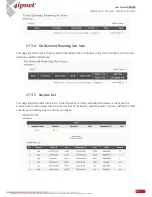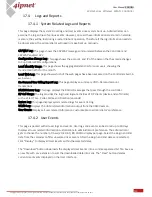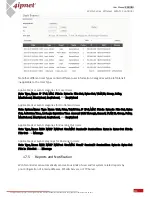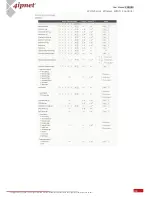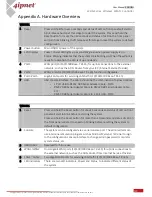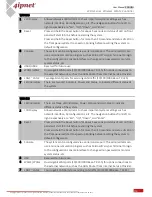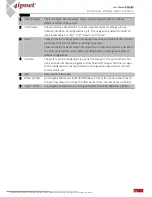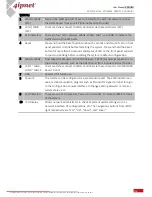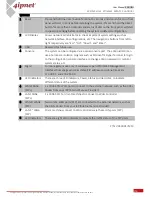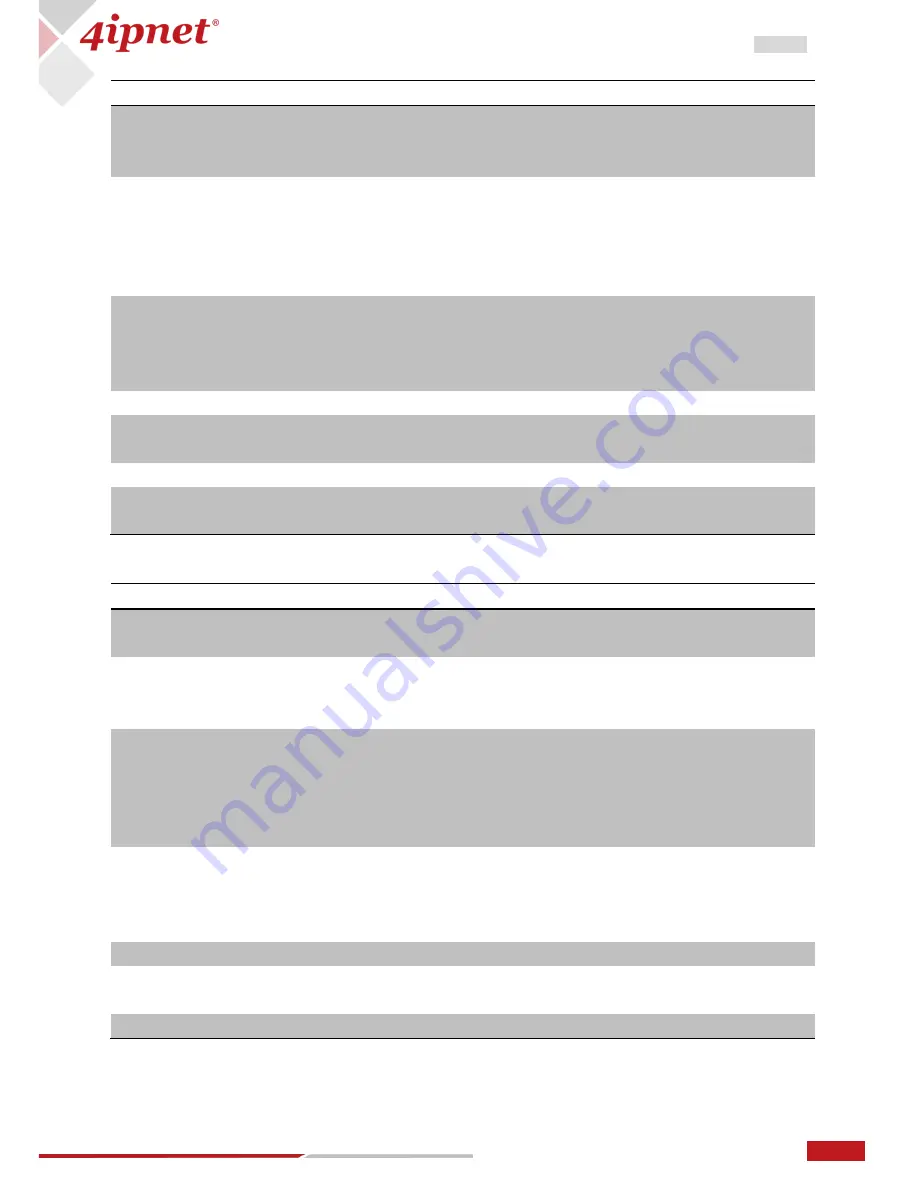
150
User Manual ENGLISH
WHG-Series Wireless WLAN Controller
Copyright © 2017, 4ipnet, Inc. All rights reserved. All other trademarks mentioned are the property of their respective owners.
WHG325
1 LCD Display
Allows network administrator to check important system settings such as
network interface, SZ configurations, etc. The navigation buttons from left to
right respectively are “Esc”, “Up”, “Down”, and “Enter”.
2 Reset
Press and hold the Reset button for about 5 seconds and status of LED on front
panel will start to blink before restarting the system.
Press and hold the Reset button for more than 10 seconds and status of LED on
the front panel will start to speed up blinking before resetting the system to
default configuration.
3 Console
The system can be configured via a serial console port. The administrator can
use a terminal emulation program such as Microsoft’s Hyper Terminal to login
to the configuration console interface to change admin password or monitor
system status, etc.
4 USB1/USB2
Reserved for future use.
5 WAN1/WAN2
Dual Gigabit WAN ports (10/100/1000 Base-T RJ-45) for uplink connections to
the external network, such as the ADSL Router from Internet Service Provider.
6 LAN1 ~ LAN2
Two Gigabit LAN ports for servicing LAN traffic (10/100/1000 Base-T RJ-45).
7 LED Indicators
There are two LED indicators, Power and Status, to indicate different status of
the system.
WHG425
1 LED Indicators
There are three LED indicators, Power, Status and Hard-disk, to indicate
different status of the system.
2 LCD Display
Allows network administrator to check important system settings such as
network interface, SZ configurations, etc. The navigation buttons from left to
right respectively are “Esc”, “Up”, “Down”, and “Enter”.
3 Reset
Press and hold the Reset button for about 5 seconds and status of LED on front
panel will start to blink before restarting the system.
Press and hold the Reset button for more than 10 seconds and status of LED on
the front panel will start to speed up blinking before resetting the system to
default configuration.
4 Console
The system can be configured via a serial console port. The administrator can
use a terminal emulation program such as Microsoft’s Hyper Terminal to login
to the configuration console interface to change admin password or monitor
system status, etc.
5 USB
Reserved for future use.
6 WAN1/ WAN2
Dual Gigabit WAN ports (10/100/1000 Base-T RJ-45) for uplink connections to
the external network, such as the ADSL Router from Internet Service Provider.
7 LAN1 ~ LAN4
Four Gigabit LAN ports for servicing LAN traffic (10/100/1000 Base-T RJ-45).