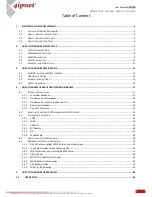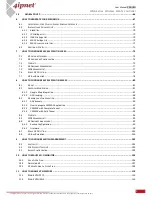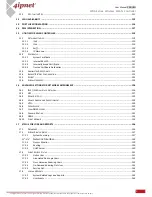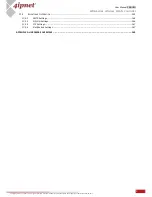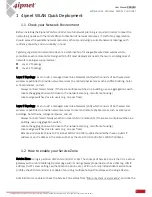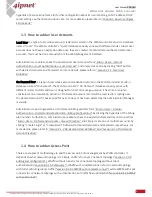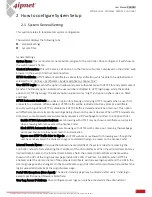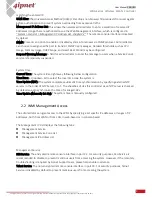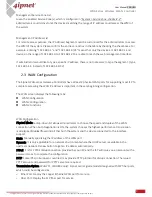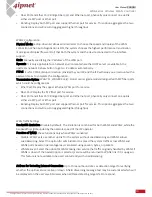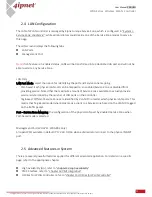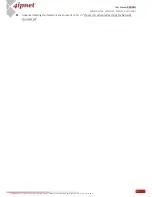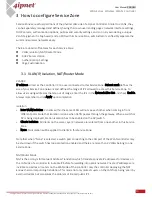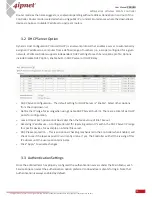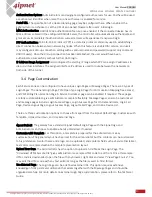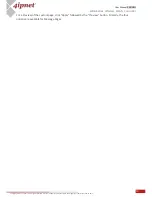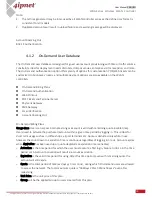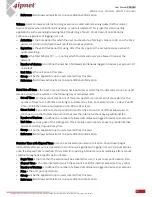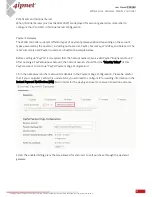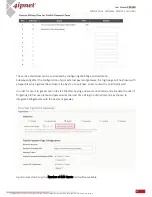7
User Manual ENGLISH
WHG-Series Wireless WLAN Controller
Copyright © 2017, 4ipnet, Inc. All rights reserved. All other trademarks mentioned are the property of their respective owners.
2
How to configure System Setup
2.1
System General Setting
This section relates to fundamental system configuration.
The
General
displays the following tabs:
General Settings
System Time
General Settings
System Name: This is a mnemonic name admin can give to the controller. Once configured, it will show on
the web browser’s frame.
Contact Information: This is the email, cell phone, or other means of contact, displayed on the clients’ web
browser in the event of internet disconnection.
HTTPS Certificate: HTTPS network certificate as site safety verification, which is able to be uploaded and
selected from
“Utilities > Certificates > System Certificate, chapter 15.2”
.
User HTTPS Login: Presents the option to allow end users authenticated with HTTPS for encrypted content
transfer. The
Disable
option indicates the user will be redirected to HTTP login page, while the
Enable
option to HTTPS login page. The
Secure
option supports only “High” encryption cipher suites i.e. SSLv3
and TLSv1.
HTTPS Automatic Redirects provides an option for allowing or denying HTTPS requests when a user first
connects to a network. When enabled, HTTPS traffic will be redirected but may prompt a certificate
security warning. When HTTPS is disabled, all HTTPS traffic is denied and will be timed-out. This option
will effectively prevent all security warnings being shown on the user’s devices. When HTTPS requests are
timed-out, some browsers may automatically request a HTTP webpage to redirect to a Captive Portal.
-
Enable HTTPS Automatic Redirect: users browsing with HTTPS may be shown a certificate security alert
when browsing before they access the Captive Portal.
-
Block HTTPS Automatic Redirect: users browsing with HTTPS will be timed-out, meaning their webpage
will appear blank since they never reach their destination
-
Bypass non-HTTP Traffic Prior to Sign-In: all HTTPS websites are allowed for browsing even though the
user have not accepted the disclaimer page or completed the sign-in process on the Captive Portal.
Internal Domain Name: A fully qualified domain name (FQDN) of the system. Ideal for accessing the
Controller instead of remembering the IP address of the LAN interfaces. When the administrator enters a
desired domain name in the Internal Domain Name field, the entered Internal Domain Name will be
shown in the URL of the Login Success page instead of a LAN IP address. In addition, when HTTPS is
enabled, enter the domain name of the uploaded certificate will increase login speed and the URL in the
User Login page will be changed. On the Social Media Login, this Internal Domain Name help redirect the
login succeeded clients back the Login Success page.
Portal URL Exceptions (User Agent): The desired landing page may be directed after users’ initial login
except specific opened browsers listed here.
User Log Access IP Address: Once configured, user logs can only be accessed via the administrator