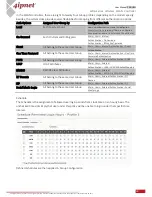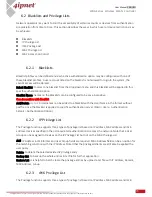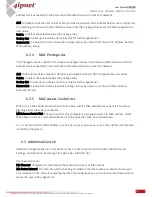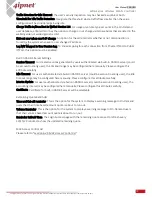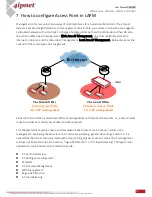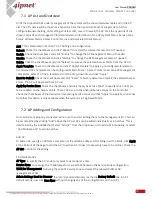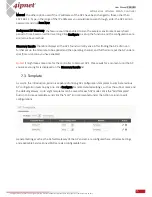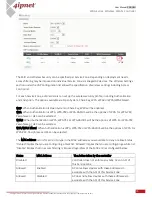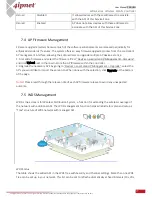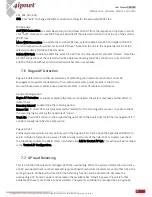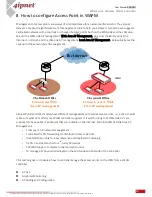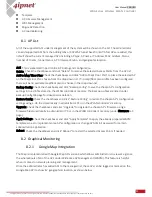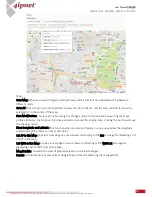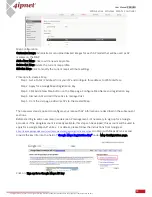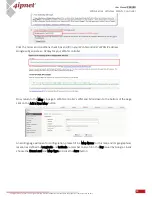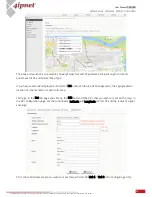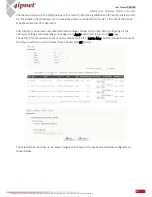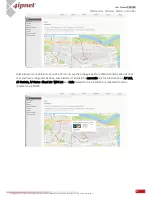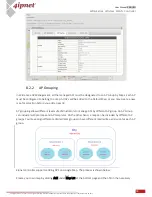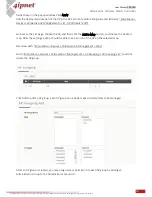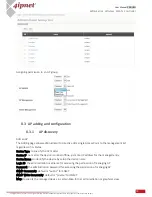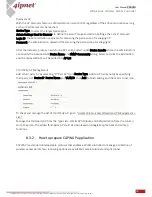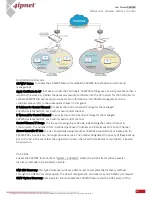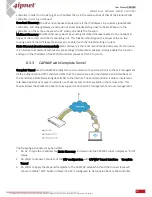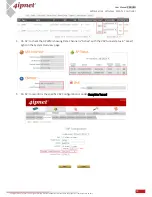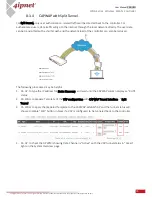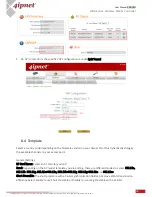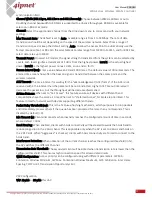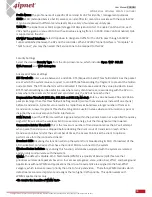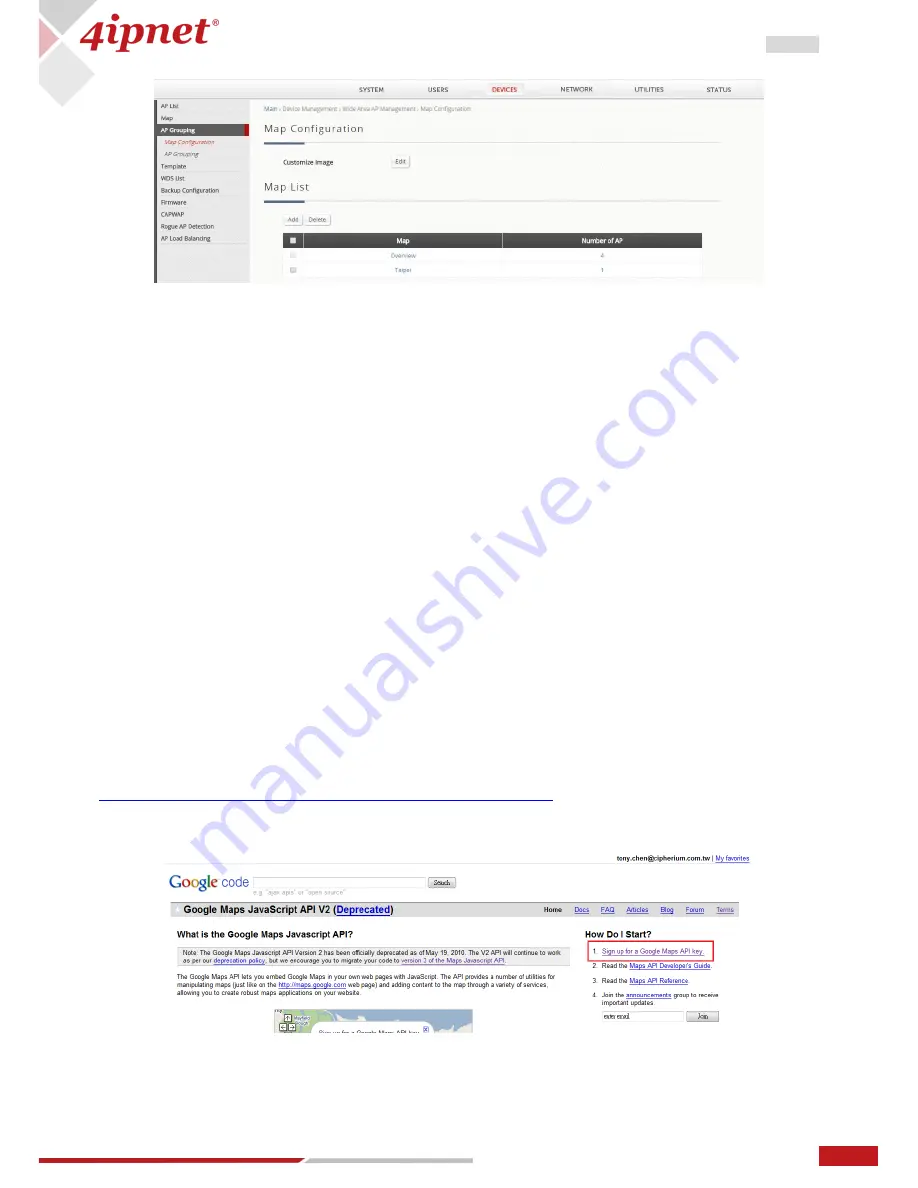
83
User Manual ENGLISH
WHG-Series Wireless WLAN Controller
Copyright © 2017, 4ipnet, Inc. All rights reserved. All other trademarks mentioned are the property of their respective owners.
Map Configuration
Customize Image: Administrator can upload desired images for each AP model that will be used as AP
markers on the MAP.
Add a New Map: Click to add a new map profile.
Delete this Map: Delete the current map profile.
Edit this Map: Click to modify the current map’s attribute settings.
Procedure to create a Map
Get a Public IP Address from your ISP and configure this address to WAN interface.
Step 1.
Apply for a Google Maps Registration key.
Step 2.
Click Add a New Map button on the Map page. Configure Map Name and registration key.
Step 3.
Discover APs and Add these APs to managed List.
Step 4.
From the List page, add some APs to the created Map.
Step 5.
The necessary steps required to configure your map with AP information are described in the subsequent
sections.
Before starting to add a new map in wide-area AP management, it’s necessary to sign up for a Google
account or if the Google account is already available, this step can be skipped; this account will be used to
apply for a Google Maps API v3 key. For details, please follow the instructions from Google at
https://developers.google.com/maps/documentation/javascript/v2/introduction
to obtain such Maps API v3 key and
provide the key info into the field o
f “Google Maps Registration Key”
under Map Configuration page.
Click on “Sign up for a Google Maps API key”.