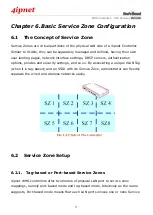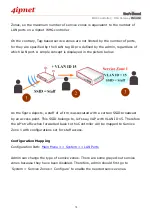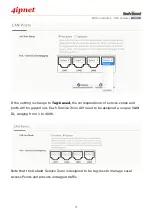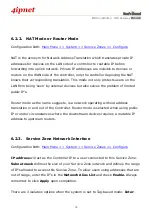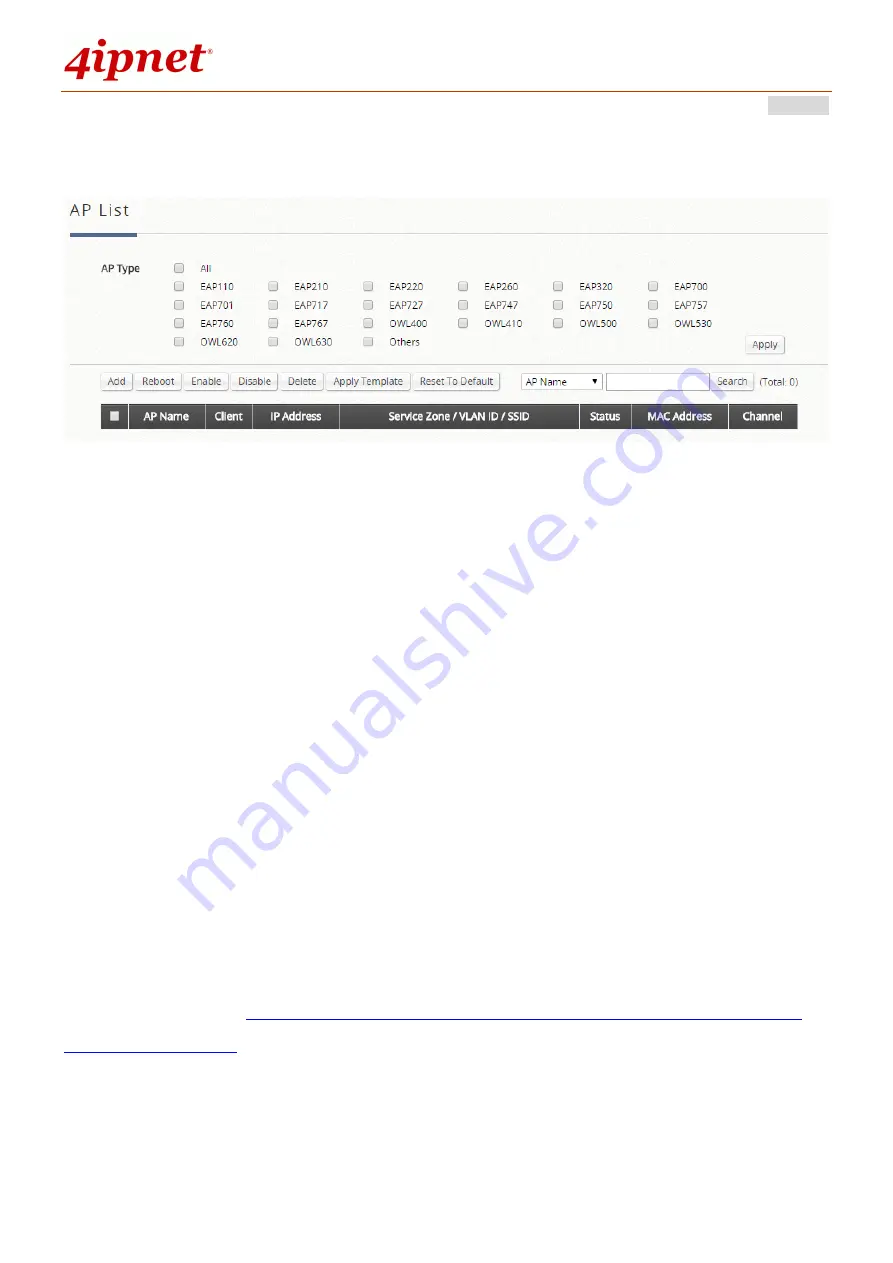
User’s Manual
WHG Controller / HSG Gateway
ENGLISH
87
(System Status, Service Zone Status, Wireless Status, Access Control Status, and
Associated Client Status).
Administrators may filter the AP List by selecting the desired AP Models. Check the
AP Models under AP Type and click “Apply” to apply the filter.
To add an AP or multiple APs, click the “Add” button. This is elaborated in Section
7.2.2 AP Adding and Discovery.
Options such as Enabling or Disabling an AP, applying Templates and Service Zones
can be done by checking the checkboxes on the left of the AP List and clicking the
respective buttons. Details on AP Templates configuration are elaborated in Section
7.2.3 Templates Configuration.
Note that not all firmware versions are fully compatible with WHG’s AP Management
feature. Check for compatibility under the “Status” column.
7.2.2 AP Adding and Discovery
Configuration path:
Main Menu >> Access Points >> Local Area AP Management
>> AP List >> Add
Once all AP’s are properly connected, admin can then start adding them to the
management list. This can be accomplished by clicking “Add” above the AP List. APs
Summary of Contents for WHG315
Page 1: ...User s Manual V2 20 WHG HSG Series Secure WLAN Controller Wireless Hotspot Gateway...
Page 57: ...User s Manual WHG Controller HSG Gateway ENGLISH 57...
Page 131: ...User s Manual WHG Controller HSG Gateway ENGLISH 131 corresponding configuration pages...
Page 146: ...User s Manual WHG Controller HSG Gateway ENGLISH 146...
Page 148: ...User s Manual WHG Controller HSG Gateway ENGLISH 148...
Page 183: ...User s Manual WHG Controller HSG Gateway ENGLISH 183...
Page 257: ...User s Manual WHG Controller HSG Gateway ENGLISH 257...
Page 293: ...User s Manual WHG Controller HSG Gateway ENGLISH 293...
Page 330: ...User s Manual WHG Controller HSG Gateway ENGLISH 330...
Page 362: ...User s Manual WHG Controller HSG Gateway ENGLISH 362...