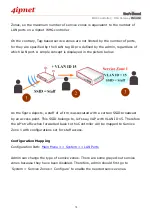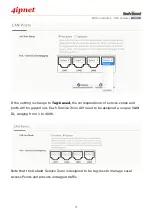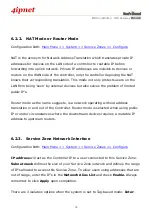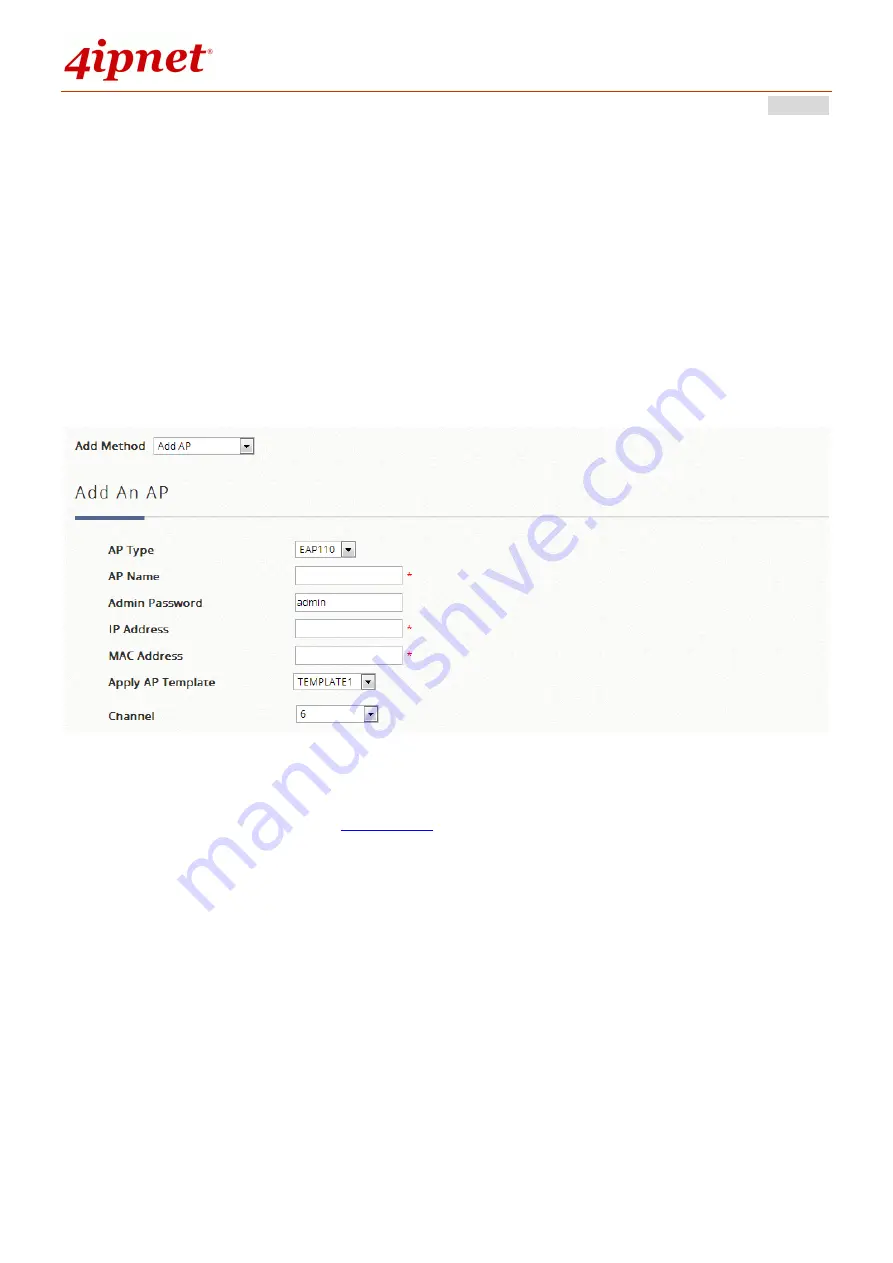
User’s Manual
WHG Controller / HSG Gateway
ENGLISH
88
can be added individually or in batches. This is determined by the “Add Method”;
Select “Add AP” from the drop-down list to add APs individually, or select “Find
Multiple APs” to add in batches.
To add an AP, specify an AP Name and enter its IP and MAC address. These rows
with red asterisks are mandatory information that needs to be provided. After filling
in all the fields, click
Apply
at the bottom of the page to add the AP (to add an AP,
it doesn’t necessarily have to be online). Check the
AP List
to confirm the adding.
Subsequent modifications to AP configurations are possible via the hyperlink under
the AP Name. Click one of the
AP Names
to access its settings page, including
General Settings, LAN Interface Settings and Wireless Interface Settings
.
There is also a row of buttons indicating
Reboot, Enable, Disable, Delete,
and
Apply template
, which are quite intuitive in terms of the names for changing the
content of the AP list. Choose one or more AP’s in advance and perform one of the
functions.
Summary of Contents for WHG315
Page 1: ...User s Manual V2 20 WHG HSG Series Secure WLAN Controller Wireless Hotspot Gateway...
Page 57: ...User s Manual WHG Controller HSG Gateway ENGLISH 57...
Page 131: ...User s Manual WHG Controller HSG Gateway ENGLISH 131 corresponding configuration pages...
Page 146: ...User s Manual WHG Controller HSG Gateway ENGLISH 146...
Page 148: ...User s Manual WHG Controller HSG Gateway ENGLISH 148...
Page 183: ...User s Manual WHG Controller HSG Gateway ENGLISH 183...
Page 257: ...User s Manual WHG Controller HSG Gateway ENGLISH 257...
Page 293: ...User s Manual WHG Controller HSG Gateway ENGLISH 293...
Page 330: ...User s Manual WHG Controller HSG Gateway ENGLISH 330...
Page 362: ...User s Manual WHG Controller HSG Gateway ENGLISH 362...