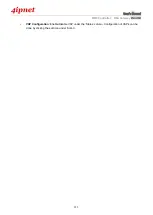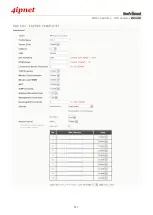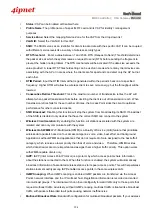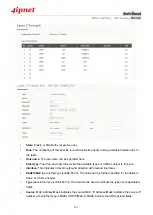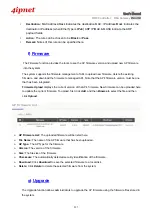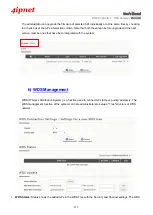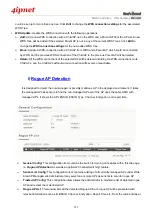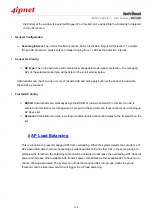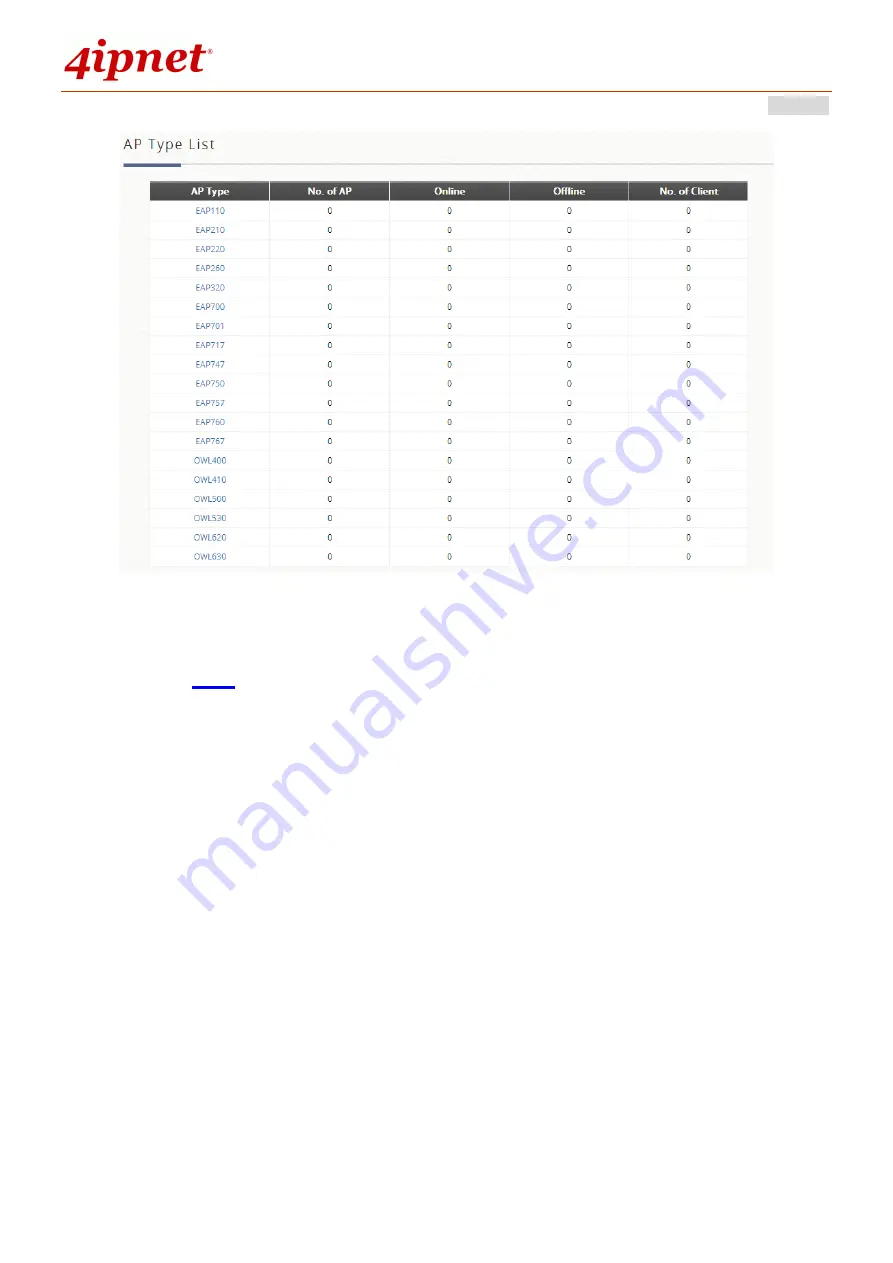
User’s Manual
WHG Controller / HSG Gateway
ENGLISH
286
Select any AP by checking the checkbox and then click the button below to
Reboot
,
Enable
,
Disable,
Delete, Apply Template
and
Apply Service Zone
(Tag-Based) the selected AP if desired.
b) List
A list is used to show the information of each managed AP, including Type, Name, IP Address, MAC
Address, and online Status. Functions in this section also include the operations such as reboot, enable,
disable, delete, apply a new template, and other configuration.
All of the supported APs under management of the system will be shown in the list. In the beginning, the
list is empty. The administrator can add supported APs from
Discovery
or
Adding
tabs. After APs are
added, this list will show the current managed APs including AP type, AP name, IP Address, MAC
Address, Service Zone and Status. The administrator can reboot, enable, disable, delete the managed
APs, or apply template or apply service zone to them by checking the check box in front of each individual
AP or selecting all the APs together by checking the top check box.
Summary of Contents for WHG315
Page 1: ...User s Manual V2 20 WHG HSG Series Secure WLAN Controller Wireless Hotspot Gateway...
Page 57: ...User s Manual WHG Controller HSG Gateway ENGLISH 57...
Page 131: ...User s Manual WHG Controller HSG Gateway ENGLISH 131 corresponding configuration pages...
Page 146: ...User s Manual WHG Controller HSG Gateway ENGLISH 146...
Page 148: ...User s Manual WHG Controller HSG Gateway ENGLISH 148...
Page 183: ...User s Manual WHG Controller HSG Gateway ENGLISH 183...
Page 257: ...User s Manual WHG Controller HSG Gateway ENGLISH 257...
Page 293: ...User s Manual WHG Controller HSG Gateway ENGLISH 293...
Page 330: ...User s Manual WHG Controller HSG Gateway ENGLISH 330...
Page 362: ...User s Manual WHG Controller HSG Gateway ENGLISH 362...