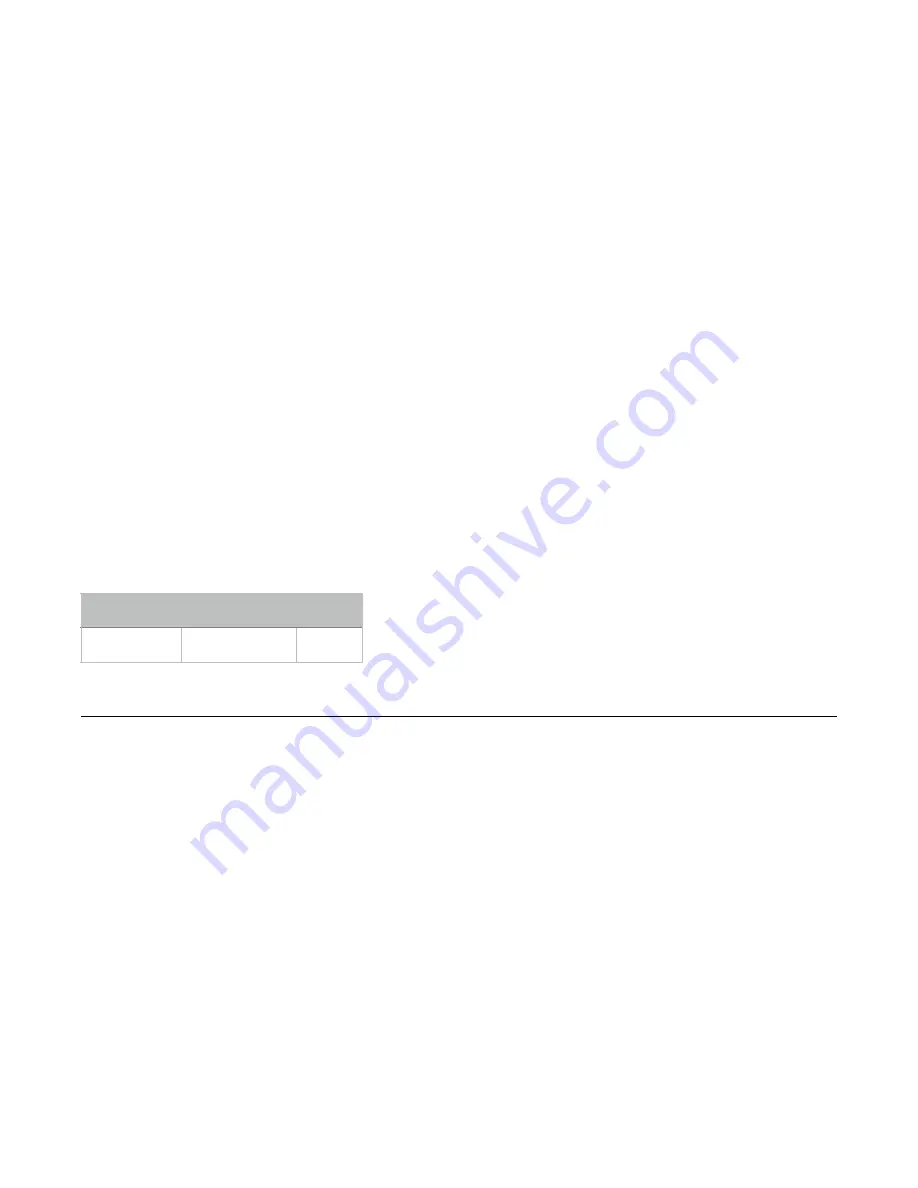
The
ENV OUT
and
5V ENV
lights show the current threshold. Each light can be one of five possible
colors: off, blue, purple, red, white. Off is the lowest value and white is the highest value. There are 25
possible values. The
ENV OUT
light is weighted more than the
5V ENV
light.
The lowest threshold is represented by both lights being off. The next higher threshold value is when
ENV OUT
is off and
5V ENV
is blue. The highest value is when both lights are white.
The module starts bootloader mode with the threshold near the middle of the range: both lights purple.
Each time you press
Cycle,
the threshold will increase and the lights will change. Once you get to both
lights being white (highest threshold), it will cycle back around to both lights being off (lowest threshold).
If you have trouble loading a firmware file and have already tried a different device and checked your
volume, then adjusting the threshold may help. The best approach is to try different values until you find
one that works.
Troubleshooting
• Make sure the volume on your device and app are at 100%.
• Try a different computer or device.
• Do not use sophisticated playback software such as Ableton, as these can inadvertently alter the
encoded audio. Use the most basic playback program available.
• Adjust the threshold (see above)
• If you have an oscilloscope or a way to view waveforms, compare the output of the
EOF
jack
with the output of the computer or device. Adjust the threshold using the
Cycle
button until the
pulses are similar (accounting for about 40
µ
s-80
µ
s of latency, and of course amplitude
differences).
• Use a line-to-Eurorack module, such as the
Listen IO
, between the computer and the
Mini PEG
.
Viewing the Firmware Version
On power-up, the
Mini PEG
displays its firmware version by flashing two colors on the
Ping
button.
The first color turns on immediately after power-up, then the light turns off for a moment and the second
color turns on. As of this manual printing, the latest (and only) version number is 1.0.
Red, then White = 1.0
System Mode
System Mode allows you to change the way the
Mini PEG
works. To enter System Mode, hold down
the
Cycle
button for 3 seconds. When the lights flash to confirm entry into System Mode, release the
button.
You can exit System Mode at any time by holding down either the
Ping
button or the
Cycle
button for 3
seconds. If you exit with the
Cycle
button, your changes will be active but will not be saved after you
power down (the previous saved values will be restored). If you exit with the
Ping
button, your changes
will be saved.
If you enter System Mode with
Cycle
on, the envelope will continue to cycle while you remain in
System Mode, but you will be unable to adjust its parameters.
Saving the Clock Time and Cycle State
The ping clock period and the state of the
Cycle
button can be saved so that the next time you power-
on, the
Mini PEG
will load the saved values.
If you are using an external clock patched into the
Ping
jack or received over Clock Bus, the tempo of
that clock will be saved. If you tapped a tempo on the
Ping
button, that tempo will be saved. In either
case the tempo before
Div/Mult
is applied will be saved.
Whether or not the module is cycling will also be saved. If the
Cycle
button is illuminated at the moment
you enter System Mode, then the module will turn
Cycle
on when you next power-on.
First Color
Second Color Version
Red
White
1.0
Page of
10
12





















