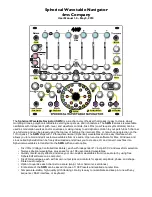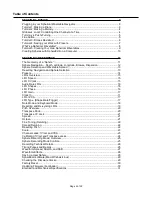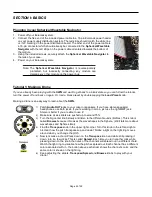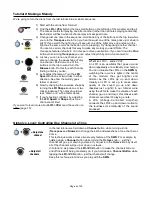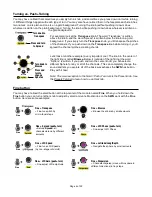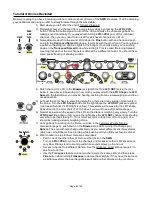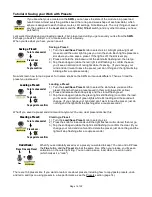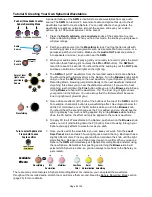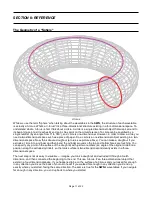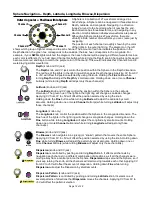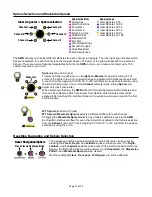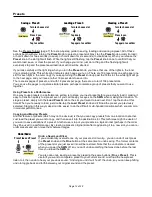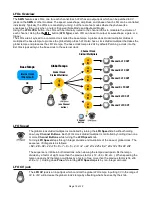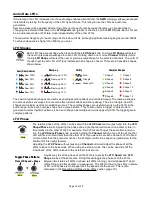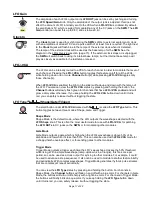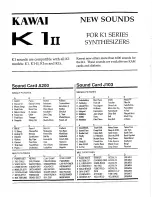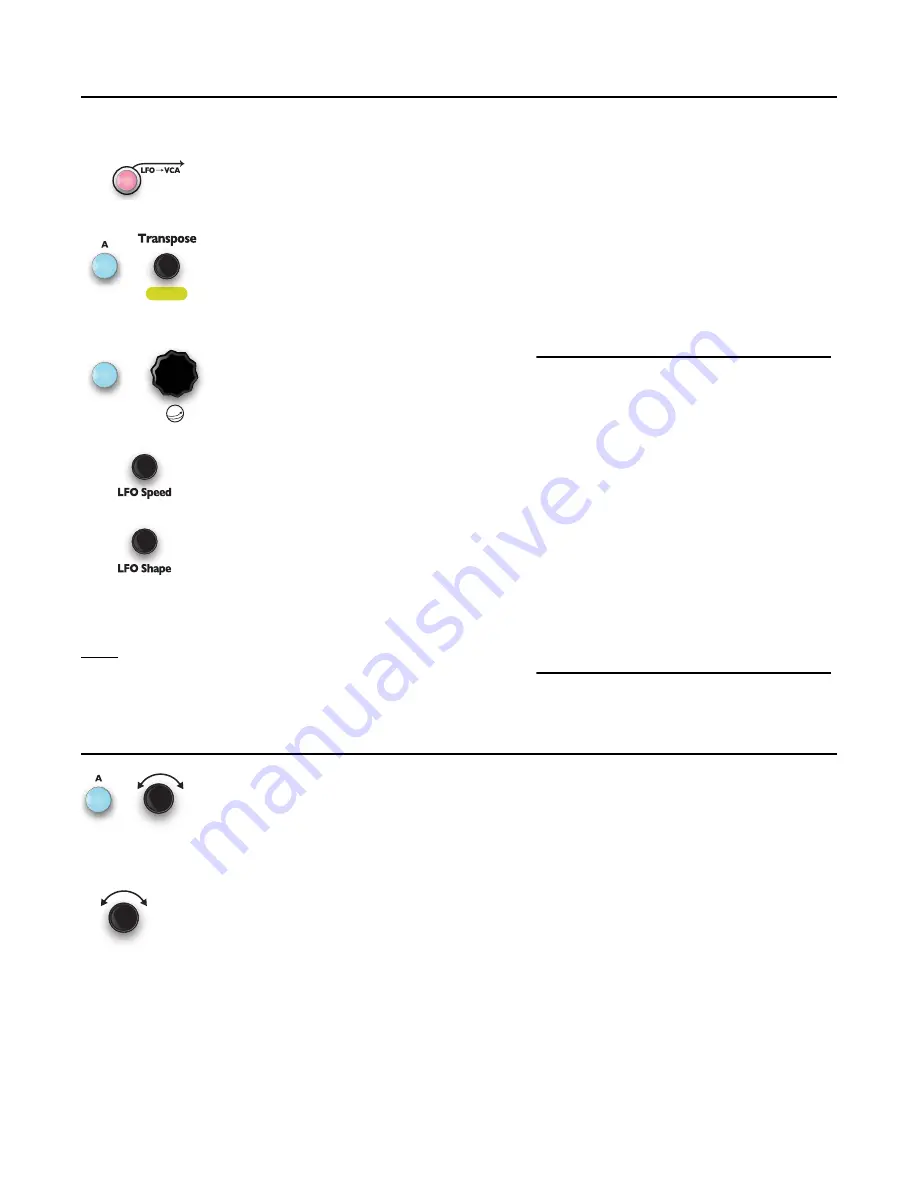
Tutorial 2: Making a Melody
We’re going to turn the drone from the last tutorial into a melodic sequence.
1) Start with the drone from Tutorial 1.
2) Find the
LFO->VCA
button (the top small button on the left side of the module) and tap it.
The notes should start playing one after another (rather than all notes playing constantly).
Each slider will flash when its channel plays its assigned note.
3) Change just one note in the sequence. Hold down any of the buttons on the top row while
you turn the
Transpose
knob. Can you hear how just one of the notes goes up or down in
pitch? If you watch the light ring you’ll see just one of the lights move up and down (the
light has the same color as the button you’re pressing). Try transposing another channel.
You can tune all six channels this way to make any melody you want!
Note: The
Transpose feature defaults to 12-notes per octave quantization. If you hold down the
Fine
button while turning
Transpose
you can adjust the pitch by micro-tonal amounts.
4) Just as you can tune one channel, you
also can change the waveshape of only
one channel. Hold down one of the
buttons on the top row and turn the
Browse
knob. Do this for each channel,
finding a timbre you like.
5) Let’s adjust the tempo. Turn the
LFO
Speed
knob one or two clicks in either
direction. See how the melody goes
faster or slower?
6) Now try changing the envelope shape by
turning the
LFO Shape
knob one or two
clicks clockwise. The notes should get
less “drawn out,” with a faster decay.
7) If you’re feeling confident, try adjusting
the
LFO Speed
or
Shape
of just one
channel at at time!
If you want to learn more about
LFO->VCA
, read the section on
Global vs. Local: Controlling One Channel at a Time
In the last tutorial, we held down a
Channel
button while turning a knob
(
Transpose
and
Browse
) to change the pitch and waveshape of one channel at
a time.
This technique works across almost every feature of the
SWN
. For example, try
holding down a
Channel
button while turning the
Octave
knob — just that
channel will go up or down by octaves. If you just turn the
Octave
knob by itself,
all of the channels will go up or down in octaves.
In Tutorial 2, we pressed the
LFO->VCA
button to make the channels fade on
and off instead of being constantly on. If you hold down a
Channel Button
while
tapping the
LFO->VCA
button, just that channel will change.
Keep this technique in mind as you play with the
SWN
.
Page of
4
32
Spread
+
What’s an LFO?… and a VCA?
An LFO is an oscillator that goes up and
down repeatedly at a relatively slow tempo.
You can visualize the LFOs on the
SWN
by
watching the row of six lights in the center
of the module; they get brighter and
dimmer as the LFOs go up and down.
Usually an LFO is set up to make some
quality of the sound go up and down
(besides just a light)! In our tutorial we’re
using the LFOs to make the volume of each
channel go up and down: this makes each
channel sound like it’s playing a note.
A VCA (Voltage-Controlled Amplifier)
connects the LFO’s up and down motion to
the loudness (or amplitude) of the sound
produced.
= Adjust all
channels
+
= Adjust one
channel
Browse
+