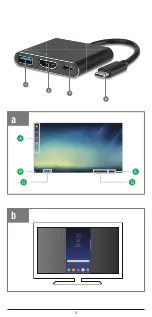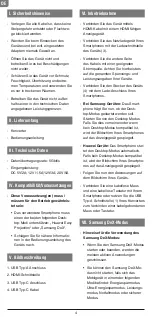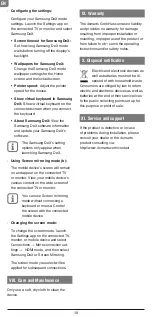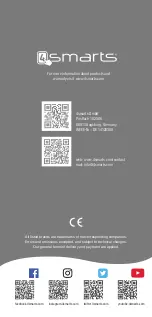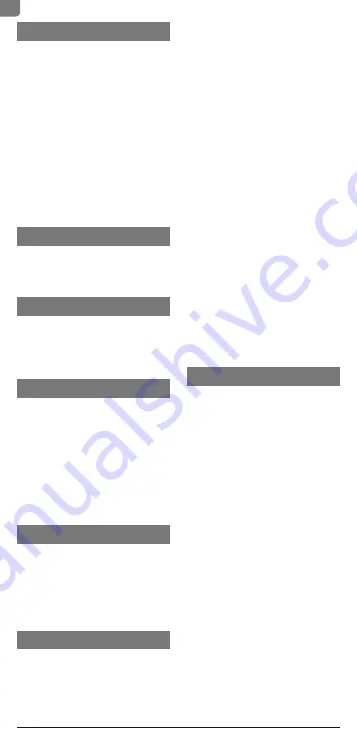
I. Safety instructions
- Run all cables so that they do not pose
a tripping hazard or block emergency
exits.
- Never use force when plugging in the
device and the adapter (if used).
- Do not open the device. Stop using the
device if it becomes damaged.
- Protect the device from dirt, moisture,
overheating, and extreme temperatures
and only use it in dry rooms.
- Do not operate the product outside the
power limits given in the specifications.
II. Scope of delivery
- Converter
- User manual
III. Technical specifications
- Data transfer rate: 5Gbit/s
- Input (Power Delivery):
DC 5V/2A; 12V/1.5A; 12V/3A; 20V/5A
IV. Compatibility / Requirements
-
This / these condition(s) must be
complied for the operation:
• The smartphone has to support
either of the following desktop
modes: „Huawei Easy Projection“ or
„Samsung DeX“.
• For closer details please check the
user manual of your device.
V. Picture description
1. USB Type-A port
2. HDMI port
3. USB Type-C connector
4. USB Type-C cable
VI. Operation
- Connect the device to a HDMI compa-
tible display via HDMI cable.
- Connect the wall charger of your
smartphone with the charging port (3)
of the device.
- Connect the other side of the cable
with a suitable source of energy.
Always consider the mentioned voltage
and power information on your devices
in this step.
- Connect the plug of the device (4) with
the charging port of your smartphone.
-
Samsung devices:
The smartphone
now asks if you want to start the
desktop mode. Now start the desktop
mode. If you neglect, or no desktop
mode is supported, the screen of your
smartphone will be mirrored to the
connected display.
-
Huawei devices:
The smartphone
will automatically launch the desktop
mode. If no desktop mode is supported,
the screen of your smartphone will be
mirrored to the connected display.
- Now follow the instructions on your
device.
- Connect a wireless mouse and a
wireless keyboard to your smartphone.
Alternatively use a wired mouse or key-
board and connect it to the USB Type-A
port (1) of your converter.
VII. Samsung DeX mode
-
Precautions for launching Samsung
DeX mode:
• When you launch or disconnect
Samsung DeX mode, the currently
running apps will close except some
apps.
• You cannot launch Samsung DeX
mode if your mobile device is in the
following modes: the power saving
mode, ultra power saving mode, per-
formance mode, emergency mode,
and safe mode.
• If the TV or monitor do not support
HDCP (High-bandwidth Digital Con-
tent Protection), the Samsung DeX
mode screen may not be displayed.
• Samsung DeX mode only supports
Full HD resolution, and some
content on your mobile device may
be displayed differently on the TV
or monitor.
• The available time for battery usage
can be reduced when you use Sam-
sung DeX mode.
EN
8
Summary of Contents for OFFICECORD
Page 3: ...A B C D E a 1 2 3 4 b 3 ...
Page 12: ...verM012 01 ...