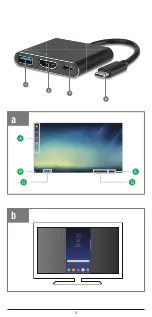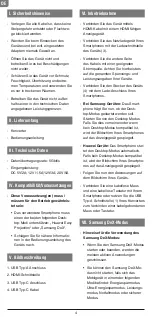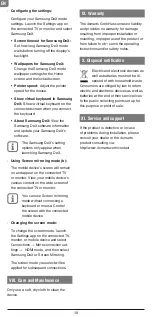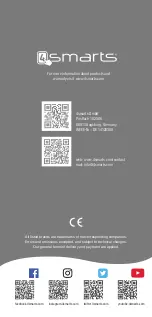• If you change the settings on
Samsung DeX mode, the mobile
device’s settings will be changed as
well. Some settings of the mobile
device may not be changed even if
you change the settings on Samsung
DeX mode.
• Download the firmware from the ser-
ver to update Samsung DeX mode to
the latest version. It is available only
when connected to a Wi-Fi network.
-
Using the Home screen (a):
•
(A)
Favourite apps:
Add frequently
used apps to the Home screen and
launch them quickly.
•
(B)
Apps button:
View or launch
apps installed on your mobile device.
•
(C)
Taskbar:
View the apps that are
currently running.
•
(D)
Status bar:
View your mobile
device’s status or notifications. The
displayed icons may differ depending
on your mobile device’s current
status. Select
▲
and turn on and off
your mobile device’s various features
on the quick settings list.
•
(E)
Quick access toolbar:
Use the
virtual keyboard, volume, screenshot,
and finder features quickly.
-
Receiving an incoming call:
You can receive an incoming call with
the connected TV or monitor while
using Samsung DeX mode.
If you receive a phone call, select the
incoming call menu from the connected
TV or monitor. The mobile device’s
speaker is used for answering the call.
-
Adding app shortcuts:
• Select the Apps button, select the
app you want to create a shortcut to,
and then drag it to the Home screen.
A shortcut to the app will be added
on the Home screen.
-
Setting the speakers:
• You can change the default speakers
from your mobile device’s speakers
to the TV’s or monitor’s speakers or
other audio devices. On the taskbar,
select
▲→
Audio output and select
the device you want.
-
Using the quick access toolbar:
•
Display the virtual keyboard.
•
Adjust the volume level for
call ringtones, music and
videos, notifications, and
system sounds.
•
Capture a screenshot and use
the captured screen in various
ways, such as drawing on, wri-
ting on, cropping, or sharing it.
•
Search for content on your
mobile device by entering a
keyword in the search field.
To get more refined results,
select Filter under the search
field, and then select filter
details.
-
Home screen options:
On the Home screen, when you press
the connected mouse’s right button,
you can use the home screen options.
• Arrange by:
Select the arrangement
method for apps on the Home
screen.
• Clean up:
Arrange apps or folders
on the Home screen based on your
selected arrangement method.
• Wallpapers for Samsung DeX:
Change the Samsung DeX mode
wallpaper settings for the Home
screen and the locked screen.
-
Launching apps:
Launch apps installed on the mobile
device on the Samsung DeX mode.
When selecting the Apps button, your
mobile device’s apps list will appear.
Select an app and launch it. You can
open several apps and launch them
at the same time and multitask as you
use the computer.
Some apps may not be
available when using Samsung
DeX mode.
-
Launching exclusive apps:
• Download or launch exclusive apps
for Samsung DeX. Select the Apps
button and then select
→
Apps for
Samsung DeX.
8
9
Summary of Contents for OFFICECORD
Page 3: ...A B C D E a 1 2 3 4 b 3 ...
Page 12: ...verM012 01 ...