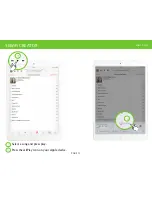Summary of Contents for 56Droplet AirDock
Page 1: ...56Droplet AirDock by Alva Design Group User manual Illustrations 5 connections ...
Page 7: ...PAGE 7 4 Place your Apple device in the dock connector PAGE 2 OF 3 VIA LIGHTNING CONNECTOR 4 ...
Page 36: ...56 Denmark A S Stamholmen 71 2650 Hvidovre Denmark 45 99 56 56 56 www 56denmark dk ...