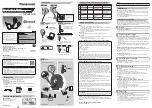11
Play/Pause music
When idle, press the multifunction button one time to play
or pause music.
Previous/Next track
When playing music, you can press the Previous Track
button to play the previous track, or press the Next Track
button to play the next track.
Music
Operation