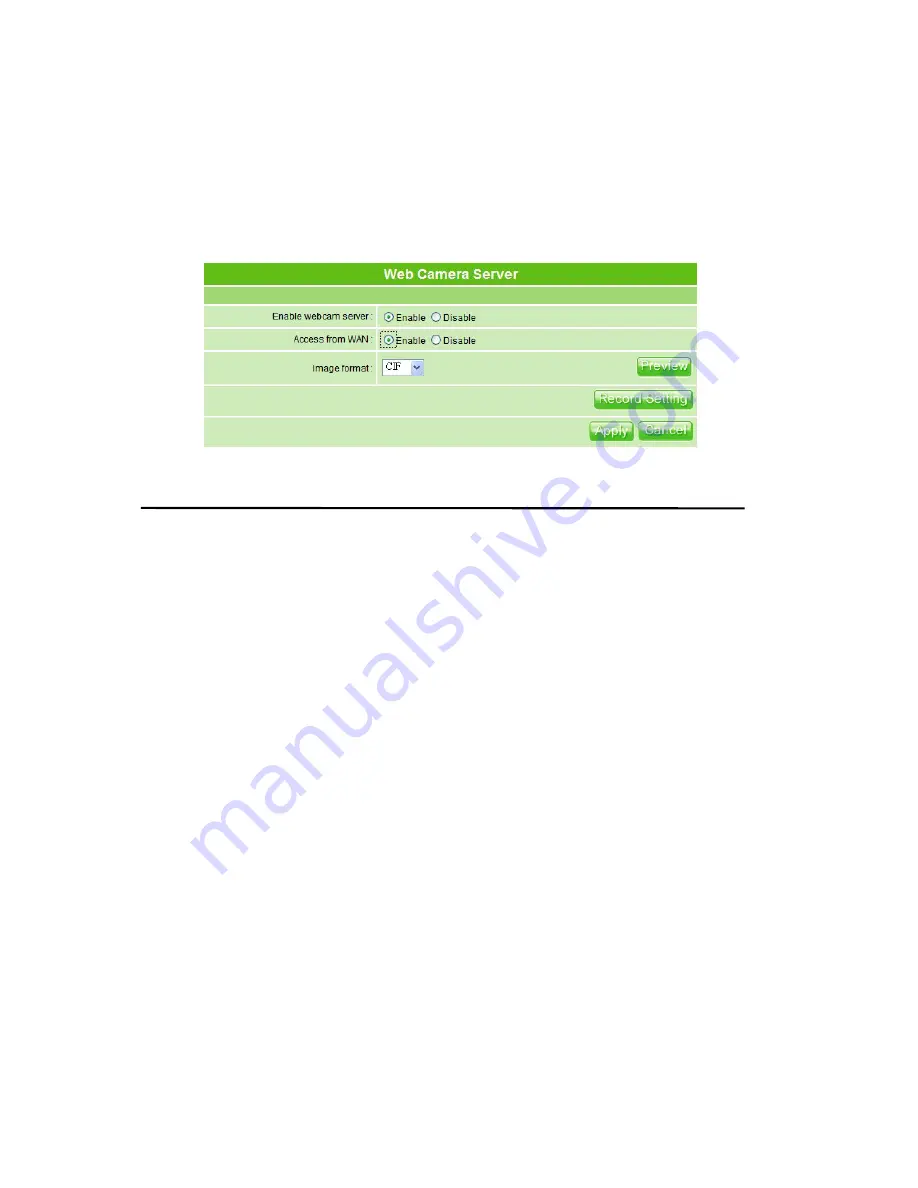
120
User Manual v1.3
4. Preview:
Click on this button, you can preview the image from webcam.
5. Record Setting:
Please see the detail advance setting in
“3.5.2.2 Web Camera
Server Advanced Configuration”.
6. Apply & Cancel
Click on
Apply
button to continue. Click on
Cancel
button to clean the setting on this
page.
4.4.2.2
Web Camera Server Advanced Configuration
Click on “Record Setting” button, and the screen will appear as below.
1. Enable save image:
If you want to save the image from webcam, please check on
Enable.
2. Save image interval:
For saving image, you can set the save interval time, the default
value is 5 seconds.
3. Save Location:
Set the save location for webcam image, you may save into USB HDD
or Remote FTP; if select save to remote FTP, please continue following remote FTP
setting.
4.
USB HDD Directory:
The section provides option of which folder should be used for
saving webcam image.
5.
Remote FTP URL:
Input the FTP URL for saving webcam image.
6. Remote FTP port:
Input the FTP port number under URL to save image.
7. Remote FTP user:
Enter the user’s name you like and it will be used to save the
webcam image into the FTP server.
8. Remote FTP Directory:
To provide option of which folder should be used for saving
webcam image.
9.
Back:
Click on
Back
button for returning to Webcam Basic Setting screen.
10. Apply & Cancel
Click on
Apply
button to continue. Click on
Cancel
button to clean the setting on this
page.
Summary of Contents for PE-8074
Page 1: ......
Page 14: ...User Manual v1 3 14 Step2 Click on Properties button...
Page 15: ...User Manual v1 3 15 Step3 Double click on Internet Protocol TCP IP...
Page 59: ...59 User Manual v1 3...
Page 155: ...155 User Manual v1 3...
















































