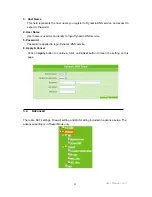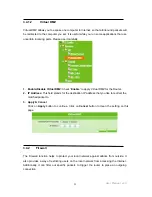66
User Manual v1.3
3.5.1 FTP
Server
By directly connecting USB storage devices to any USB port, FTP server can be created
with simple configuration. FTP Server utility allows both local and remote users to upload or
download files, pictures or MP3 music from the same storage device in most easy and
timely fashion. It is also cost effective where users do not need to purchase a dedicated PC
to set up a 24 hours FTP service.
Before configure FTP Server, please make sure the storage device is properly plug into any
USB port on the router and make sure this USB storage device is detected by the router.
1.
Enable FTP Server:
The Enable for FTP Server only can be selected when USB
storage device plugged.
2.
Enable Anonymous to Login:
Allow anonymous to login after check on enable.
3.
Enable FTP Access from WAN:
Allow FTP access from WAN side by checking on
Enable for this item.
4. FTP Server Port:
Define the FTP command transfer service port. If you want to change
this port number, also remember to change the service port setting of your FTP client.
5. Idle connection Time-Out:
When a specific time value is added, FTP Server will be
de-activated if it has no activity within the time limit.
6. Apply & Cancel
Click on
Apply
button to continue. Click on
Cancel
button to clear the settings on this
page.
Notice: FTP server is compatible with FAT32 or EXT2 format USB storage device. In case you need to format
your USB storage device. Please always make sure the device is formatted with FAT32 or EXT2
standard.
Summary of Contents for PE-8074
Page 1: ......
Page 14: ...User Manual v1 3 14 Step2 Click on Properties button...
Page 15: ...User Manual v1 3 15 Step3 Double click on Internet Protocol TCP IP...
Page 59: ...59 User Manual v1 3...
Page 155: ...155 User Manual v1 3...