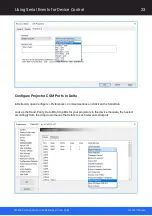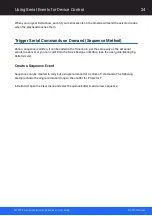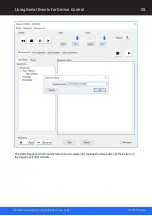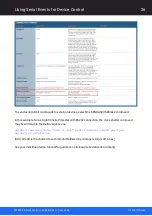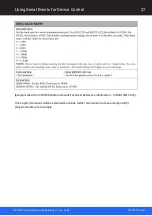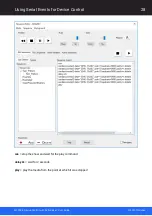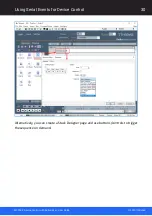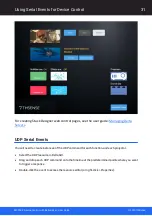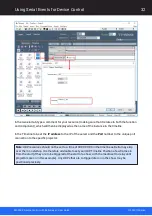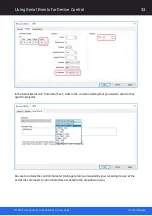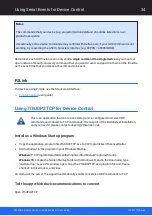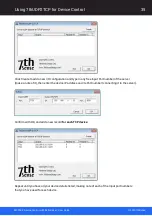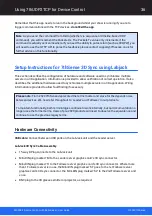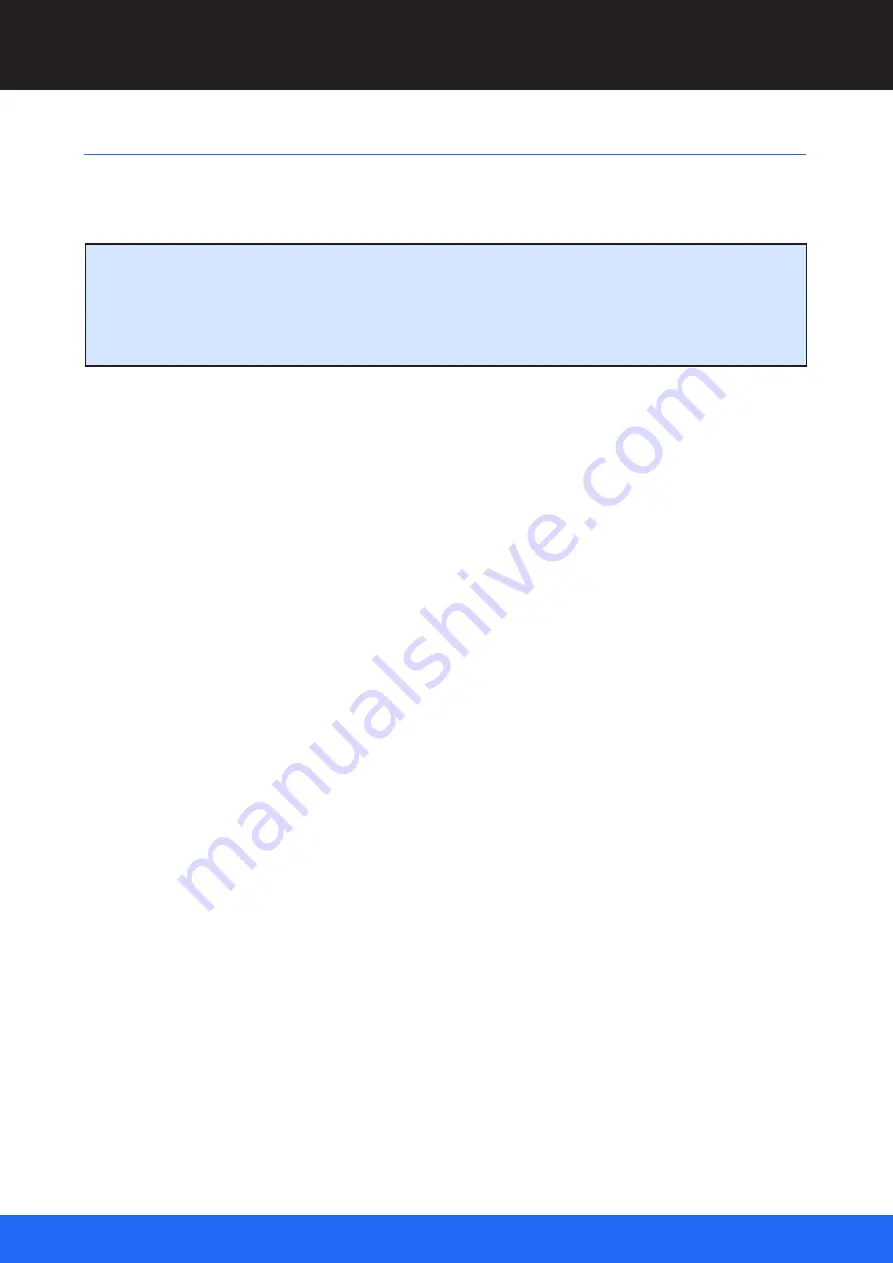
37
MC258-2 Device Control with DeltaServer : User Guide
© 2023 7thSense
Setup Instructions for 7thSense 3D Sync using Labjack
Software Configuration
On the
Leader Server
, open the ‘7thSense – 3D Sync Fix’ Application. This should be running in the
taskbar in the bottom right of the Windows desktop (small blue triangle icon with ‘SD’ in centre).
If this application is not running in the taskbar, open the location:
C:\Program Files\7thSense\Delta\Utilities
Create a shortcut for ‘7th3DSync.exe’ and put this shortcut in the following location:
C:\ProgramData\Microsoft\Windows\Start Menu\Programs\Startup
In the 7thSense – 3D Sync Fix application (see DeltaGUI below), please check the following:
1.
LabJack Initialised OK
checkbox should be ticked (this means it has detected the LabJack unit).
2.
Which LabJack port?
should be set to ‘EIO’ if using the LabJack’s 15pin D-Sub connector
(otherwise set to ‘FIO’ if stereo sync signals are connected to the terminals on the sides of the
LabJack).
3.
Delta UDP port
should be set to match the UDP port for communicating with the Follower server.
You can check this by navigation to
Preferences
>
EDIT
>
Communication
on
server.exe
on the
Follower, or by selecting the Follower in DeltaGUI and navigating to
Configure
>
Preferences
>
Communication
>
Ethernet
(in DeltaGUI). In either of these locations, you should see the UDP port
value (7780 by default) (see Server Configuration, DeltaGUI below).
4.
Heartbeat enable
should be checked.
5.
Delta Server Followers
: Enter the IP addresses of the Followers with which you want the 3DSync
app to sync. Enter the IP address of the 1st Follower server in the top line, if you only have one
Follower ignore the other lines. If there are 2 or more Follower units, their IP addresses should be
entered in order below the IP address for the 1st Follower server.
Summary of Contents for DeltaServer
Page 1: ...Delta Media Server Device Control with DeltaServer MC258 2 User Guide ...
Page 57: ......
Page 58: ......
Page 59: ......