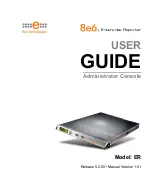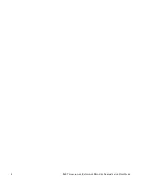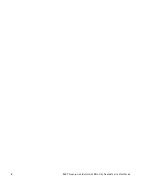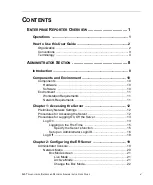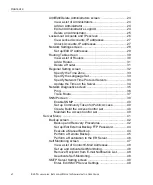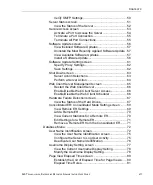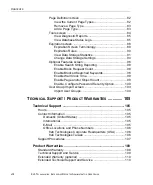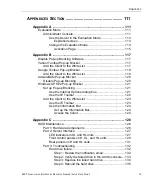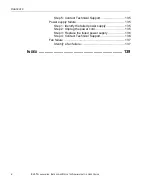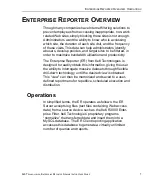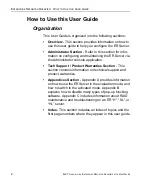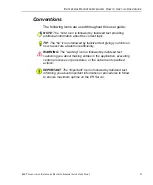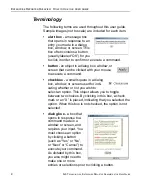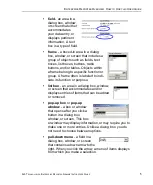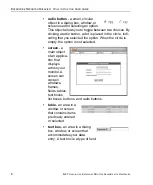Reviews:
No comments
Related manuals for ER

BladeCenter S
Brand: IBM Pages: 84

9008-22L
Brand: IBM Pages: 110

AXD
Brand: Aastra Pages: 502

NPort W2150Plus Series
Brand: Moxa Technologies Pages: 167

SuperServer 6026TT-HIBQF
Brand: Supero Pages: 112

CE-HE130S4 Series
Brand: Ablecom Pages: 43

A+ AS-2124US-TNRP
Brand: Supermicro Pages: 130

Enterprise Server 33
Brand: Blackberry Pages: 207

HA201-AP
Brand: AIC Pages: 64

R360 F5 LFF
Brand: Altos Pages: 104

Access Server 316
Brand: Cabletron Systems Pages: 70

Disk On-line Server NAS-2100
Brand: QNAP Pages: 112

R272-P32
Brand: Gigabyte Pages: 86

G492-HA0
Brand: Gigabyte Pages: 110

R283-Z93-AAF1
Brand: Gigabyte Pages: 173

H273-Z81-AAN1
Brand: Gigabyte Pages: 166

G492-ZD2
Brand: Gigabyte Pages: 134

XLe
Brand: CasaTunes Pages: 7