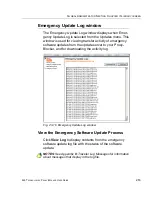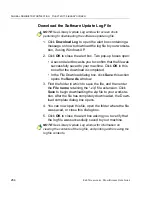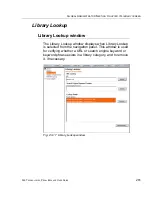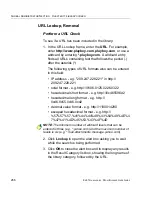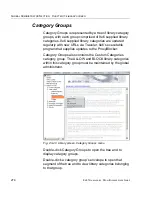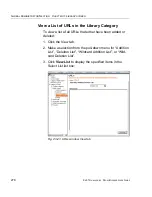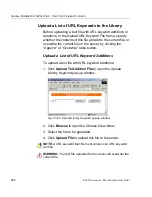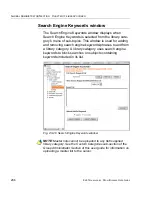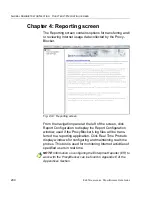G
LOBAL
A
DMINISTRATOR
S
ECTION
C
HAPTER
3: L
IBRARY
SCREEN
8
E
6 T
ECHNOLOGIES
, P
ROXY
B
LOCKER
U
SER
G
UIDE
275
Click the 8e6 supplied category link or the ALLOW or
BLOCK link in Custom Categories to view a menu of sub-
topics: Library Details, URLs, URL Keywords, and Search
Engine Keywords. (Menus for Instant Messaging library
categories only include the sub-topics Library Details, and
URLs).
Summary of Contents for ProxyBlocker
Page 1: ... ProxyBlocker USER GUIDE Model ProxyBlocker Release 2 1 00 Manual Version 1 01 ...
Page 2: ...ii 8E6 TECHNOLOGIES PROXYBLOCKER USER GUIDE ...
Page 4: ...iv 8E6 TECHNOLOGIES PROXYBLOCKER USER GUIDE ...
Page 468: ...APPENDICES SECTION APPENDIX H 454 8E6 TECHNOLOGIES PROXYBLOCKER USER GUIDE ...
Page 482: ...INDEX 468 8E6 TECHNOLOGIES PROXYBLOCKER USER GUIDE ...