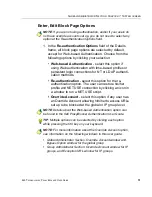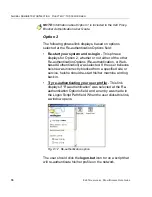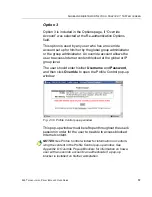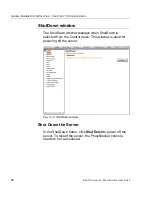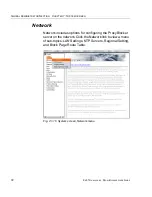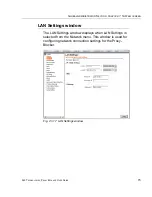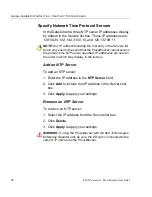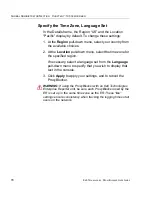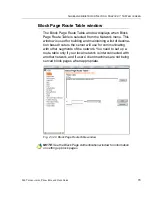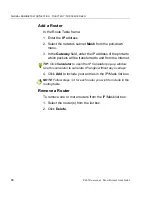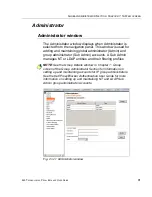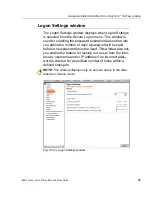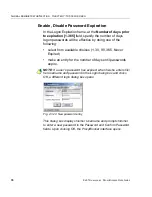G
LOBAL
A
DMINISTRATOR
S
ECTION
C
HAPTER
1: S
YSTEM
SCREEN
74
8
E
6 T
ECHNOLOGIES
, P
ROXY
B
LOCKER
U
SER
G
UIDE
Specify LAN Settings
1. In the
Host Name
field, enter up to 50 alphanumeric
characters for the name of the host for this server, such
as
pba.LOGO.com
.
2. Specify the following information, as necessary:
• In the
LAN1 IP
field of the IP/Mask Setting frame, the
default LAN 1 IP address is
1.2.3.3
. Enter the IP
address and select the corresponding subnet mask of
the LAN1 network interface card to be used on the
network.
• In the
LAN2 IP
field, the default LAN 2 IP address is
1.2.3.4
. Enter the IP address and select the corre-
sponding subnet mask of the LAN2 network interface
card to be used on the network.
TIP
: Be sure to place the LAN1 and LAN2 IP addresses in
different subnets.
• In the
Primary IP
field of the DNS frame, the default IP
address is
4.2.2.1
. Enter the IP address of the first
DNS server to be used for resolving the IP address of
the authentication server with the machine name of
that server.
• In the
Secondary IP
field of the DNS frame, the default
IP address is
4.2.2.2
. Enter the IP address of the
second DNS server to be used for resolving the IP
address of the authentication server with the machine
name of that server.
• In the
Gateway IP
field of the Gateway frame, the
default IP address is
1.2.3.1
. Enter the IP address of
the default router to be used for the entire network
segment.
3. Click
Apply
to apply your settings.
NOTE
: Whenever modifications are made in this window, the
server must be restarted in order for the changes to take effect.
Summary of Contents for ProxyBlocker
Page 1: ... ProxyBlocker USER GUIDE Model ProxyBlocker Release 2 1 00 Manual Version 1 01 ...
Page 2: ...ii 8E6 TECHNOLOGIES PROXYBLOCKER USER GUIDE ...
Page 4: ...iv 8E6 TECHNOLOGIES PROXYBLOCKER USER GUIDE ...
Page 468: ...APPENDICES SECTION APPENDIX H 454 8E6 TECHNOLOGIES PROXYBLOCKER USER GUIDE ...
Page 482: ...INDEX 468 8E6 TECHNOLOGIES PROXYBLOCKER USER GUIDE ...