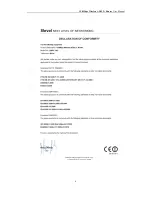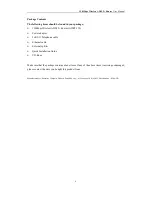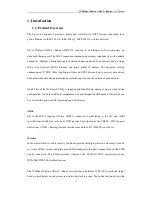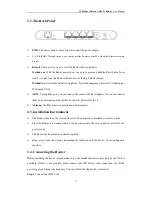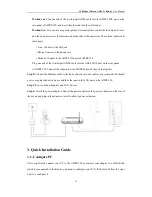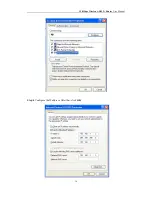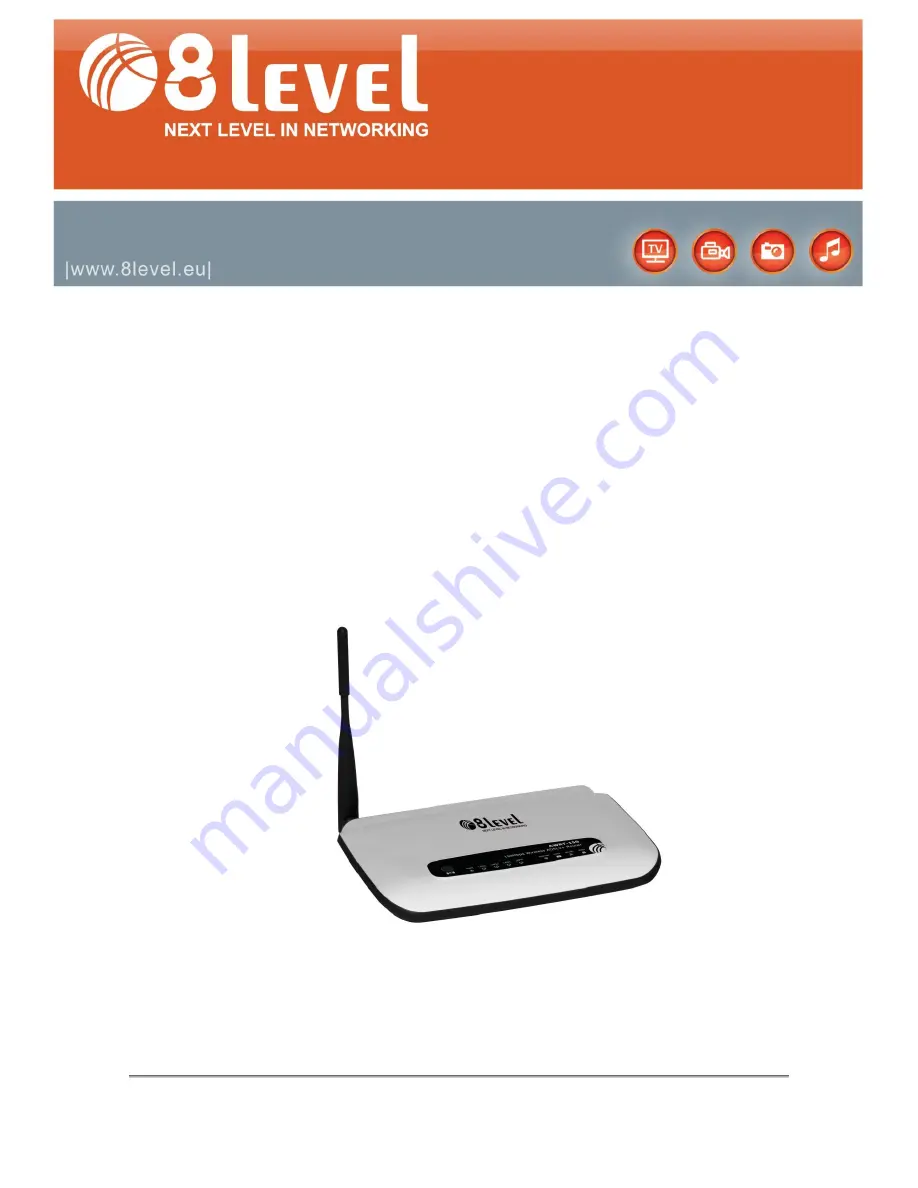Reviews:
No comments
Related manuals for AWRT-150

cnPilot E400
Brand: Cambium Pages: 103
BeaconPoint
Brand: Chantry networks Pages: 4

NC-AP212
Brand: NC-link Pages: 13

C2000-A2-SMD4240-AC5
Brand: KonNad Pages: 12

AR580W3G
Brand: Airlink101 Pages: 134

Sentry 4G 2500
Brand: CalAmp Pages: 52

BWRG1000
Brand: Bountiful Pages: 58

EA6700
Brand: Linksys Pages: 124

TEW-635BRM - Wireless Router
Brand: TRENDnet Pages: 13

6932849430219
Brand: Tenda Pages: 115

WiMAX
Brand: Asus Pages: 5

RT-N15U
Brand: Asus Pages: 60

RT-N600
Brand: Asus Pages: 26

RT-N65R
Brand: Asus Pages: 70

RT-N56U B1
Brand: Asus Pages: 70

RT-N13
Brand: Asus Pages: 46

TM-AC1900
Brand: Asus Pages: 115

RT-N14U
Brand: Asus Pages: 74