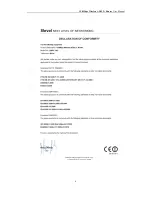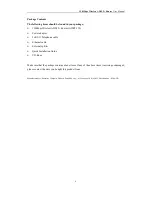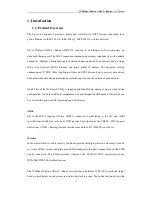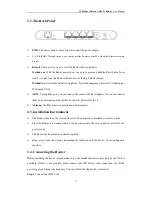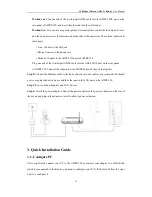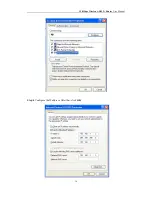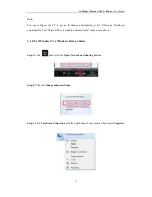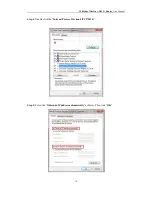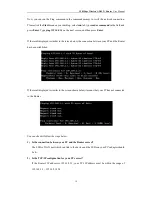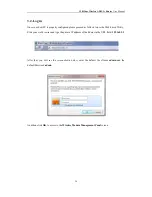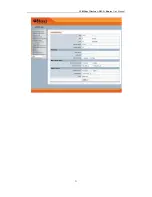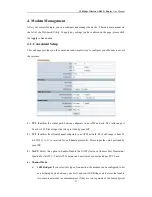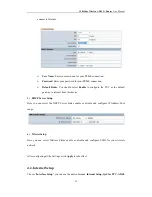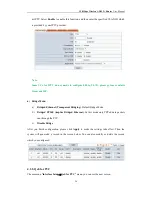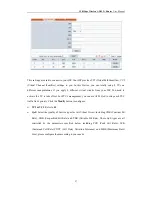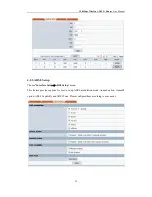150Mbps Wireless ADSL2+ Router
User Manual
13
2.2. The Back Panel
PWR
: The Power plug is where you will connect the power adapter.
1, 2, 3, 4 (LAN)
: Through the port, you can connect the Router to your PC or the other Ethernet network
device.
Default
: There are two ways to reset the Router's factory defaults.
Method one:
With the Router powered on, use a pin to press and hold the Reset button for at
least 5 seconds. And the Router will reboot to its factory default settings.
Method two
: Restore the default setting from "System Management - Restore" of the Router's
Web-based Utility.
ADSL
: Through the port, you can connect the router with the telephone. Or you can connect
them by an external separate splitter. For details, please refer to 2.4.
Antenna
: Used for wireless operation and data transmit.
2.3. Installation Environment
The Product should not be located where it will be exposed to moisture or excessive heat.
Place the Router in a location where it can be connected to the various devices as well as to a
power source.
The Router can be placed on a shelf or desktop.
Keep away from the strong electromagnetic radiation and the device of electromagnetic
sensitive.
2.4. Connecting the Router
Before installing the device, please make sure your broadband service provided by your ISP is
available. If there is any problem, please contact your ISP. Before cable connection, cut off the
power supply and keep your hands dry. You can follow the steps below to install it.
Step 1
: Connect the ADSL Line.