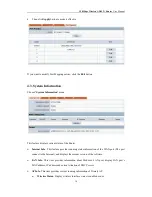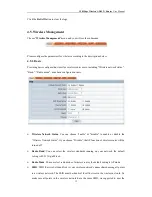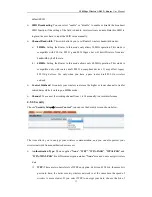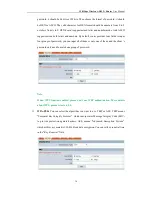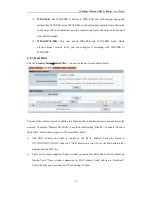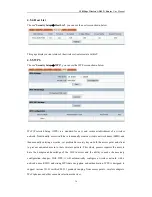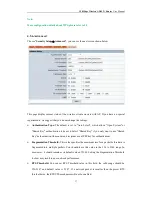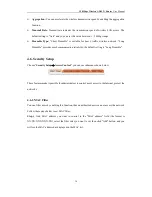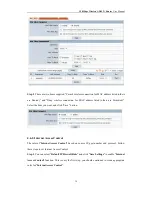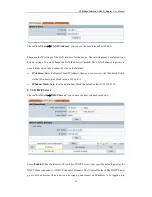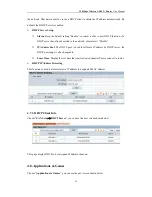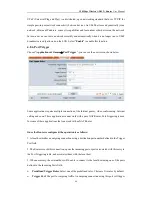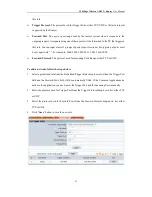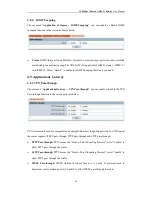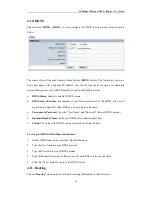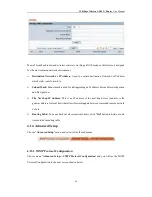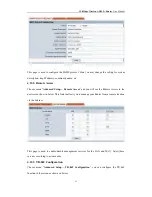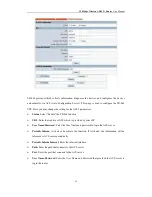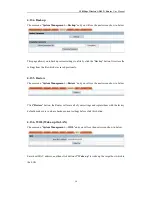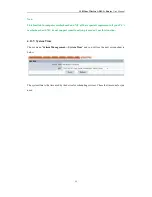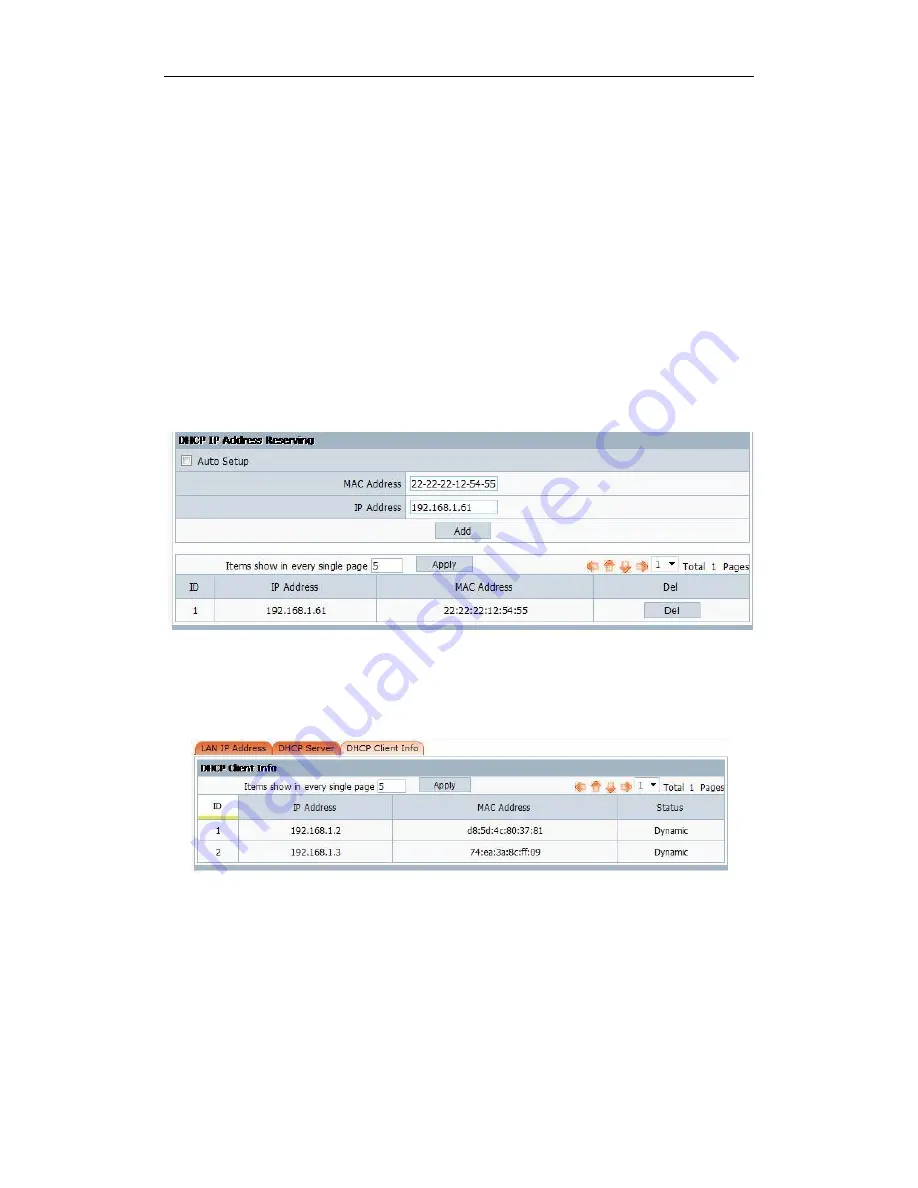
150Mbps Wireless ADSL2+ Router
User Manual
43
the network. That device must be set as a DHCP client to obtain the IP address automatically. By
default, the DHCP Server is enabled.
DHCP Server Setup
Status
: Keep the default setting “Enable”, so router is able to user DHCP function, if a
DHCP server has already existed in the network, please select “Disable”.
IP Address Pool
: The DHCP pool is used for allocate IP address by DHCP server, the
DHCP pool range is also changeable.
Lease Time
: Display the rest time that router allows dynamic IP users connect to router.
DHCP IP Address Reserving
This function is used to allocate reserve IP address to designated MAC address.
4.7.3. DHCP Client Info
Choose "
LAN Setup
DHCP Server
", you can see the next screen shown below.
This page display DHCP server assigned IP address situation.
4.8. Applications & Games
Choose "
Applications & Games
", you can see the next screen shown below.