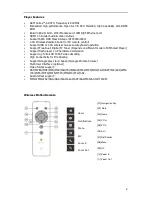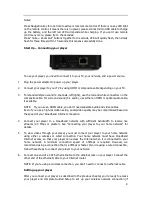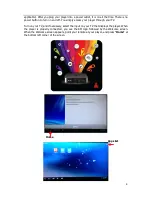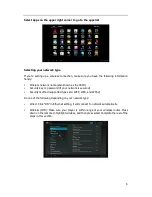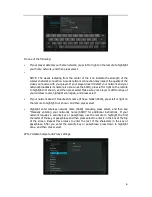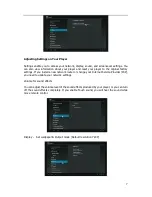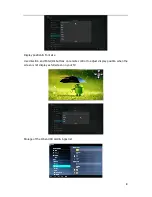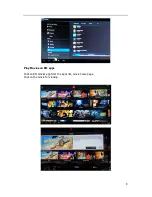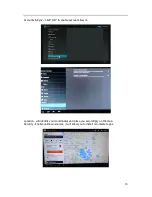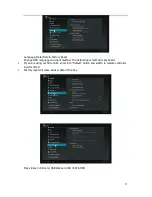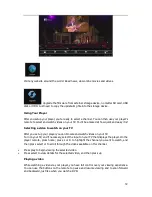3
Notes:
Press Navigation key for one time to active or lock remote control. If there is no any LED light
on the remote control, it means there is no power, please connect micro USB cable to charge
up the battery, and the left red LED will sparkle while charging. If you can’t use remote
control any more, please try to check codes:
Press” mute + Zoom Out” buttons together for 3 seconds, LED will quickly flash, then slowly
flash for three times within 15 seconds, this means successfully done.
Start Up – Connecting your player
To use your player, you need to connect it to your TV, your network, and a power source.
1.
Plug the power adaptor to power up your player.
2.
Connect your player to your TV by using HDMI or composite cable depending on your TV.
3.
For standard stereo sound (2-channels, left/right), use the red and white connectors on the
composite cable. For surround sound (5.1 audio), use either an HDMI or optical audio cable,
if available.
NOTE: If you use an HDMI cable, you don’t need separate audio and video cables.
Even if you use a high-resolution setup, audio/video quality may be compromised based on
the speed of your broadband Internet connection.
4.
Connect your player to a broadband network with sufficient bandwidth to receive live
streams (2.0 Mbps or greater). See “Connecting your player to your home network” for
details.
5.
To view videos through your player, you must connect your player to your home network
using either a wireless or wired connection. Your home network must have broadband
Internet access, so that your player can access the Internet when it is connected to your
home network. A minimum connection speed of 1.5Mbps is required. However, we
recommend using a connection that is 2.0Mbps or faster. If you’re using a wired connection,
follow these steps to connect your player to your network.
6.
Connect one end of a CAT5 ethernet cable to the ethernet jack on your player. Connect the
other end of the ethernet cable to your Internet router.
NOTE: If you’re using a wireless connection, you don’t need to connect an ethernet cable
Setting up your player
After you connect your player, as described in the previous chapter, you’re ready to access
your player and complete Guided Setup to set up your wireless network connection (if