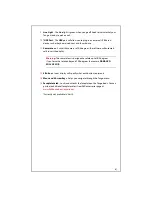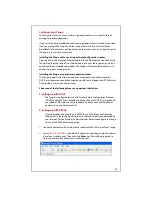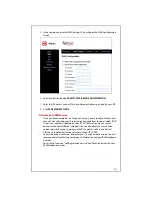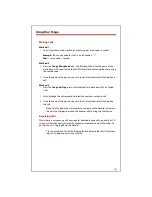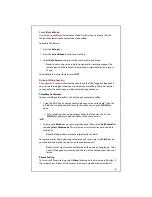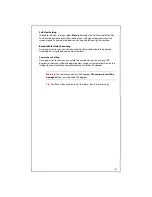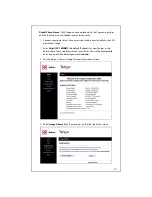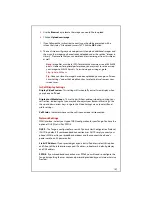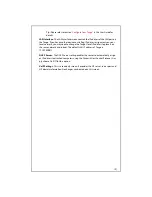8
Configure Your Tango
The Tango can function as your primary gateway/router or as a client within an
existing network configuration.
If you currently have broadband access and a gateway/router installed at your loca-
tion, you may add the Tango as a client to your network. If you currently have
broadband Internet access and do not have a router, you may install your Tango as
the primary router to your network.
Installing the Tango with an existing network configuration/router.
Plug one end of the enclosed Ethernet cable into the WAN port on the back of the
Tango. Plug the other end of the Ethernet cable into your router/gateway, which is
connected to your broadband modem. The Tango will automatically obtain an IP
address from your existing router.
Installing the Tango as your primary gateway/router.
The Tango supports the two most common broadband connection protocols:
DHCP (most common connection type found with Cable Modem) and PPPoE (most
DSL providers use this connection type).
Choose on of the following three set up options that follow:
1. Setting up with DHCP
The Tango is configured for use with Dynamic Host Configuration Protocol
(DHCP) by default. If your broadband connection uses DHCP, simply connect
your phone's WAN port to your broadband and then connect the phone's
power cord to an AC power outlet.
2. Setting up with PPPoE
If your broadband connection uses PPPoE, you will need to configure the
Tango built-in router by inputting the user name and password provided by
your Internet Service Provider. Follow the steps below to configure the Tango
for use with PPPoE-based connection.
1.
Connect a computer with a web browser directly to the LAN port of your Tango.
2.
Type
http://192.16
8
.
88
.1
(the default IP address of your Tango) into the address
bar of your web browser. Then press the
Enter
key. You will be prompted to
enter a password (the default password is admin).
Summary of Contents for Tango VTA464
Page 4: ......
Page 30: ...26 ...
Page 32: ...28 Lost Audio Missed Calls Privacy Lost Video Tango Icons Continued ...
Page 34: ...30 ...