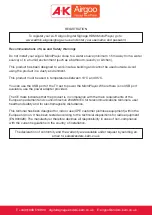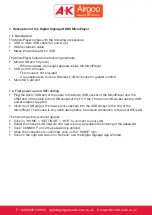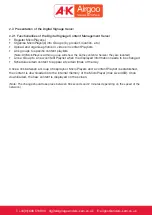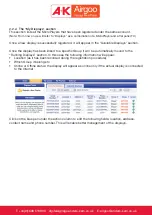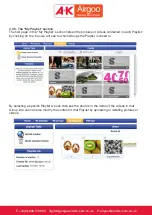T: +44(0)1638 510900 digitalsignage.anders-kern.co.uk E: airgoo@anders-kern.co.uk
T: +44(0)1638 510900 digitalsignage.anders-kern.co.uk E: airgoo@anders-kern.co.uk
1. Description of the Digital Signage HDMI MicroPlayer
1.1. Description
The MicroPlayer comes with the following accessories:
USB to micro USB cable (for power up)
•
HDMI extension cable
•
Mains Power Adaptor for USB
•
The MicroPlayer features the following elements:
Micro USB port for power
•
- When powered, a blue light appears inside the MicroPlayer
USB port for a mouse
•
- The mouse is not provided
- It is possible also to use a Wireless 2.4GHz mouse for greater comfort
Micro SD Card slot
•
1.2. First power up and WiFi setting
Plug the Micro USB end of the cable to the Micro USB socket of the MicroPlayer and the
•
other end of the cable to the USB socket of the TV. If the TV has no USB socket use the USB
power adaptor supplied
Insert the USB plug of the mouse (not supplied) into the USB socket at the end of the
•
MicroPlayer. The mouse is only used during setup to achieve connection to the local WiFi LAN
The following window should appear:
Click on “HOME” > “SETTINGS” > “WiFi” to connect to your LAN
•
Select the chosen LAN network and new window will enable the entering of the password
•
Click *CONNECT” once the password is entered
•
Once the connection is confirmed, click on the “HOME” icon
•
Click on the right and side icon “Spheris” and the Digital Signage App will start
•
T: +44(0)1638 510900 digitalsignage.anders-kern.co.uk E: airgoo@anders-kern.co.uk