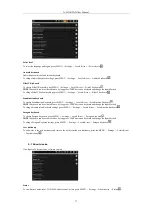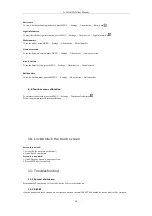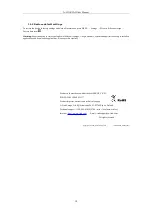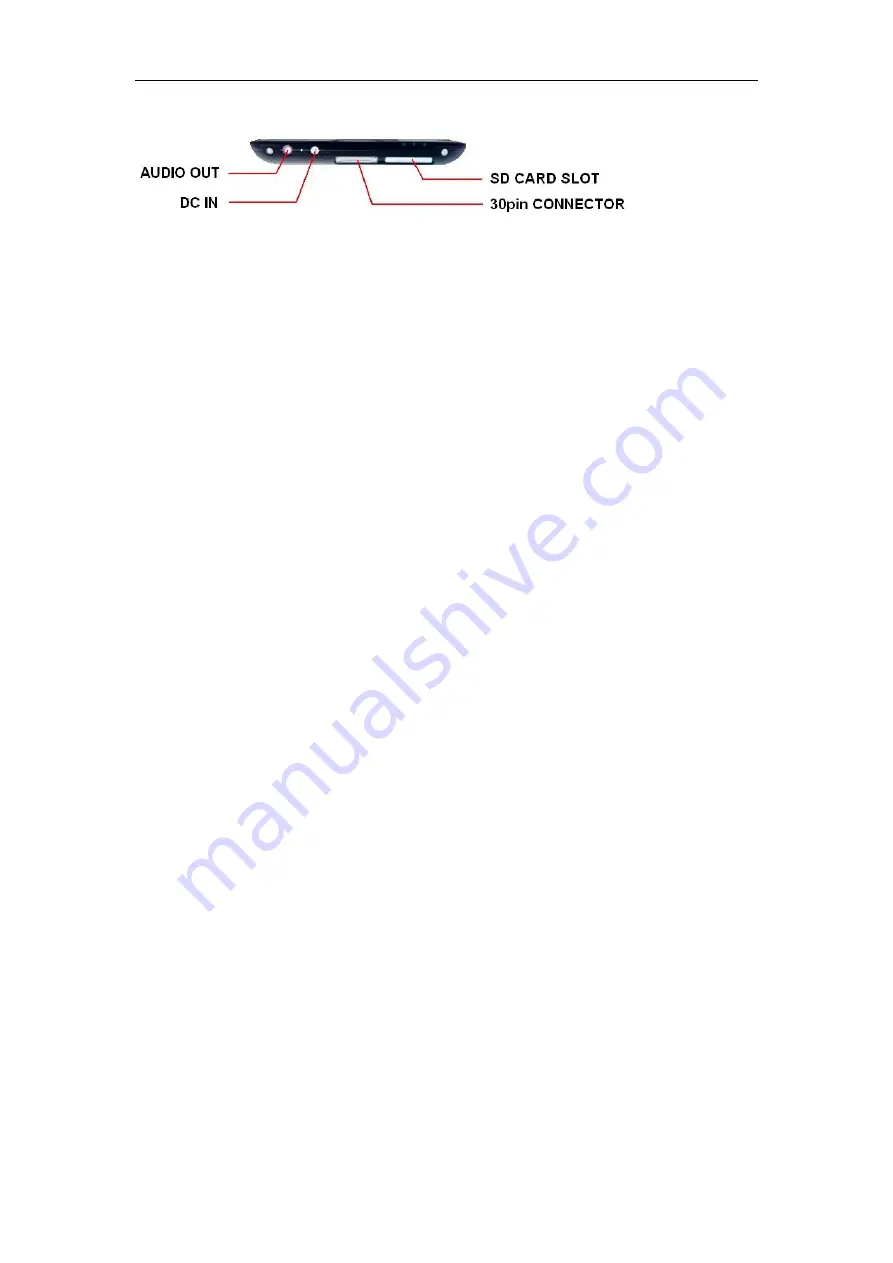
A-LINK PAD User Manual
1.3 Connectors
AUDIO OUT
= You can connect stereo headphones to this connector.
DC IN
= Connect power adapter to charge device battery.
SD CARD SLOT
= Connect SD card for external memory of device..
30pin CONNECTOR
= You can connect 30pin to USB cable to get connection with PC or USB dongle.
2. Getting Started
2.1 Battery Charging
PAD has an internal charging battery. We suggest to charge up the battery when the battery power is low.
Way to Charging Battery
1.
Plug in the Power adapter to Power adaptor port of device, Battery charge LED will light up blue. Charging procedure will
be completed once the LED turns off
2.
During Battery Charging, you can still operate with PAD.
Note:
The charging time will be longer when operating and charging at same time.
2.2 How to use SD Card
Insert card:
Insert SD card to the Card slot. Use finger to put the card into the slot until “click” sound heard.
Upper left corner of the screen will prompt: “Preparing SD card”.
Browsing files in card:
Run "ES File Explorer" program, showing all the files under the “SD card” root directory.
Remove SD card:
Close all applications or documents which have been opened from the SD card.
Press the SD card lightly. It will be ejected partly. Pull the SD card out.
Upper left corner of the screen will prompt "SD card
unexpectedly removed".
Note:
1. Insert card to the right position. Otherwise it will damage the card.
2. Once the card has been locked, it can not be formatted or written.
3. Don’t insert and remove the card repeatedly in a short time. It may cause the card damaged.
4. Suggest using major brands of SD card to avoid any incompatibility.
4