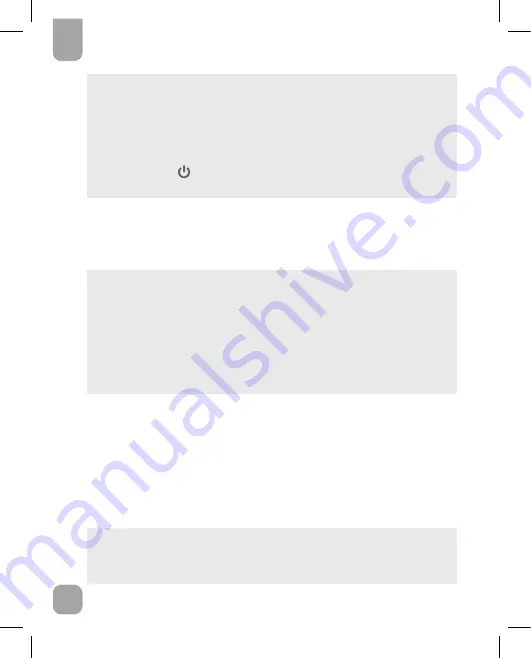
22
EN
NOTE
●
If there are no results in the memory, the screen displays “ooo”.
●
At the end of reviewing the individual test results, the screen displays
“ooo”.
●
Keep
▲
or
▼
pressed to speed up the browsing through the results.
●
To switch between β-ketone and glucose results memories during data
review, press
for 3 seconds to go back to the “Glu”/”Ket” memory
mode selection.
6.4 Data transmission
Test results stored in the GLUCOFIX
®
TECH GK meter’s memory can be also
downloaded to GlucoLog
®
software or apps by means of either NFC or a standard
USB cable.
NOTE
●
GlucoLog
®
software and apps are supplied separately. See relevant user
manuals for instructions on how to download data.
●
The USB cable and the connected device should comply with IEC 60950-1
or IEC 62368-1 standard.
●
DO NOT link another person’s NFC-equipped device with your GLUCOFIX
®
TECH GK meter. To link the NFC-equipped device with your meter,
following the steps of Upload data via NFC (§6.4.1).
6.4.1 NFC Transmission
For data transmission by means of NFC, the NFC function must be
enabled on
the GLUCOFIX
®
TECH GK meter (§7.6) and an NFC-equipped device (such as a
smartphone) with GlucoLog
®
apps.
1. Activate the NFC transmission on the GlucoLog
®
app of the NFC-equipped
device.
2. Bring the GLUCOFIX
®
TECH GK NFC antenna close (< 1 cm) to the antenna of
the NFC-equipped device.
NOTE
●
Data will be transmitted even when the meter is switched off or in
memory recall mode.
6. Managing y
our T
est Results





































