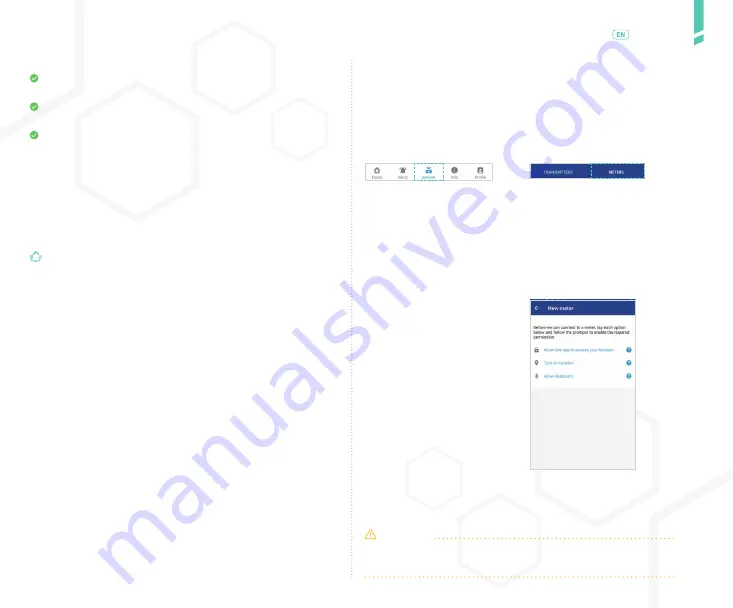
41
Met
er
s
/
English
The meter will automatically sync when:
You turn on the meter or perform a blood glucose test
and eject the test strip.
The meter and app are within 3 metres (10 feet) of
each other and Bluetooth is on.
The app is open. The app can be in the foreground or
background.
When you calibrate, readings from your meter that were
taken within the last 5 minutes and after your most re-
cent calibration will appear under RECENT METER RE-
ADINGS.
IMPORTANT
: Your GlucoMen Day METER communica-
tes with the app using Bluetooth wireless technology. Your
smart device must have Bluetooth turned on to continue.
NOTE: The app will update the time on the meter each
time it syncs.
3.
On Android: Tap the (+) but-
ton.
On iOS: Tap ADD A NEW ME-
TER.
4.
On Android devices only:
Depending on your device’s
permission settings, you may
see any or all of these messa-
ges on the NEW METER scre-
en:
•
Allow this app to access your
location.
•
Turn on location.
•
Allow Bluetooth.
If any of these messages ap-
pear, tap the message and
follow the prompts to enable
permissions.
CAUTION
All of these permissions must be enabled to connect to
a meter.
1.
In the app, tap the DEVICES
button.
On Android devices, you may
need to tap the BACK ARROW
until you see the bottom but-
tons.
2.
Tap METERS.
If you are unsure about which
meters are compatible with
the app, tap COMPATIBLE ME-
TERS to view a list of compati-
ble meters.
Summary of Contents for GlucoMen Day CGM
Page 1: ...User Guide ...
Page 67: ......



































