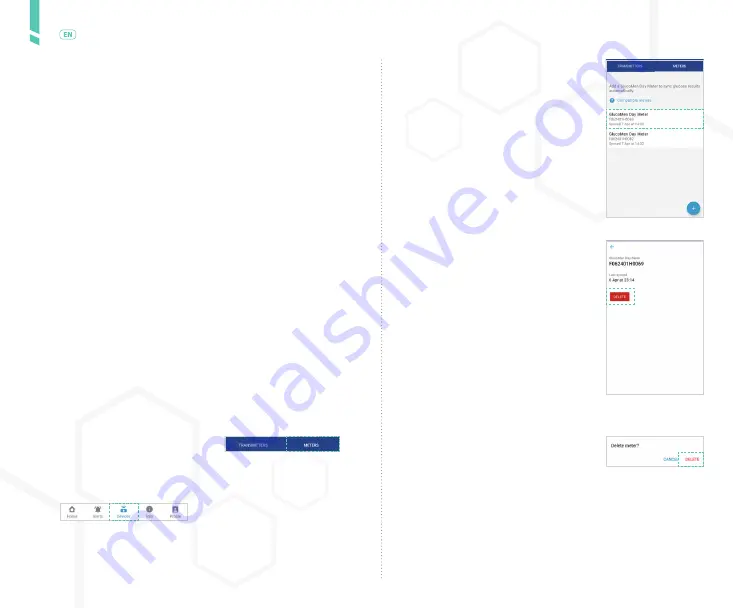
42
Met
er
s
/
English
5.
The top part of the NEW METER screen displays step-by-step in-
structions to connect the meter to the app. After performing each
step, swipe left to view the next step.
After following the on-screen instructions, when your meter appe-
ars under DETECTED METERS, tap the row for your meter.
You can identify the meter using the last 4 digits of the serial num-
ber on the back of the meter.
6.
When the
Bluetooth Pairing Request appears in the app, enter the
6-digit PIN displayed on the meter.
Tap PAIR.
9.4
Deleting a meter
Deleting a meter will remove the connection between
the meter and the app. You will no longer be able to
transfer readings from the meter to the app.
If you want to transfer readings from the meter to the
app again in the future, you will need to go through the
steps to connect the meter.
1.
In the app, tap the DEVICES
button.
On Android devices, you may
need to tap the BACK ARROW
until you see the bottom but-
tons.
2.
Tap METERS.
3.
Locate the meter in the list of meters.
Tap the row for your meter.
You can identify the meter using the
serial number on the back of the meter.
4.
Tap DELETE.
5.
When the confirmation message
appears, tap DELETE.
Summary of Contents for GlucoMen Day CGM
Page 1: ...User Guide ...
Page 67: ......


































