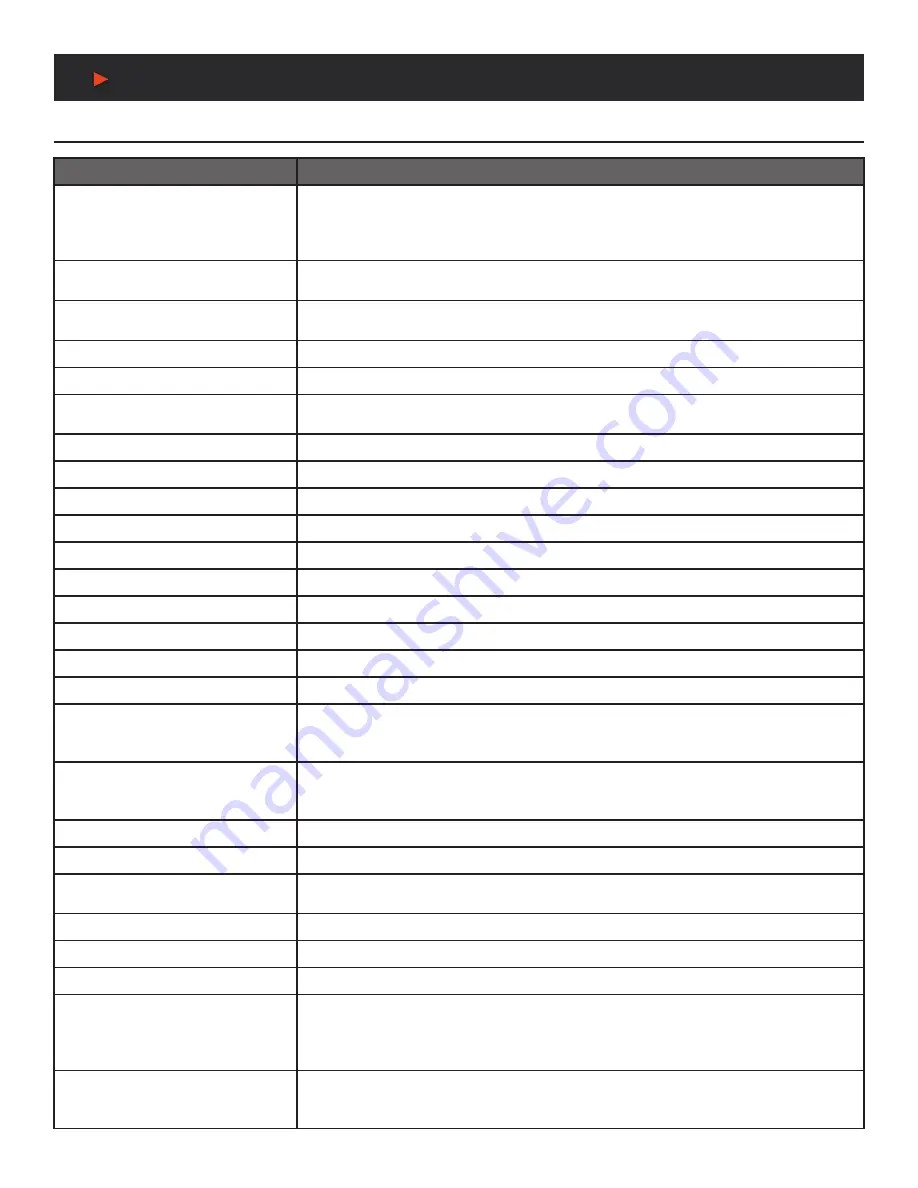
16
RS-232 & TELNET COMMANDS
Full Command List
COMMAND
DESCRIPTION
MixerOut M AudioSrc N=XXX
Sets the audio source for an audio mixer input channel.
M = 1~3 N = A~B
Available XXX values:
HDMI_In n [n=1~10] CoaxIn n [n=1~2] OAR_In n [n=A~H]
OpticIn n [n=1~2] AnalogIn n [n=1~4] CAT_In n [n=1~2]
MixerOut M Gain N=XXX
Sets the gain level of an audio mixer input channel.
M = 1~3 N = A~B
XXX = 0~100
(Units: %)
MixerOut M Mono
Sets the output of a mixer channel to
“mono”
mode.
Left and right channel outputs will be the same.
M = 1~3
MixerOut M Stereo
Sets the output of a mixer channel to
“stereo”
mode.
M = 1~3
MixerOut M Status
Displays the status of a mixer channel.
M = 1~3
SETIP {IP} {Subnet} {Gateway}
Sets the IP address, subnet and gateway in Static IP mode.
Address format: xxx.xxx.xxx.xxx
RSTIP
Requests updated IP information from the DHCP server.
IPCONFIG
Displays the current IP configuration.
P0
Enters light stand-by mode. (RS-232, Ethernet and PoH functionality is still active.)
P1
Turns the power on.
P2
Enters deep stand-by mode. (Only RS-232 functionality is still active.)
P?
Reports the current power status.
PRESET Save M
Saves the current A/V routing as a preset.
M = 1~8
PRESET Load M
Loads and activates a saved A/V preset.
M = 1~8
PRESET Show [M]
Lists the contents of a stored A/V preset.
M = 1~8
(If M is omitted, list all A/V presets.)
PRESET name M={NameString}
Sets the verbose name of a preset. Maximum 32 characters.
M = 1~8
EDID All=XXX
Sets the EDID source for all HDMI input ports.
Available XXX values:
1~6 [Factory EDIDs] 7~16 [Connected sink EDIDs] 17~20 [User EDIDs]
EDID HDMI_In M=XXX
Sets the EDID source for a single HDMI port.
M = 1~10
Available XXX values:
1~6 [Factory EDIDs] 7~16 [Connected sink EDIDs] 17~20 [User EDIDs]
EDID M Name={NameString}
Sets the verbose name of a user EDID slot. Maximum 16 characters.
M = 17~20
Pattern
Displays the current test pattern configuration.
Pattern timing=XXX
Sets the color to display the test pattern in.
Available XXX values: Black, Blue, Green, Cyan, Red, Magenta, Yellow, White
FactoryDefault
Resets all settings to their factory defaults. (Hidden command.)
MAC
Displays the MAC address.
Ver
Displays the firmware version.
ZoneAvPair HDBT_Out M Slot N
AudioSrc=XXX
Assigns an audio source to a Zone A/V Pair slot on a HDBaseT
™
output.
M = A~H N = 1~10
Available XXX values:
HDMI_In n [n=1~10] CoaxIn n [n=1~2] OAR_In n [n=A~H] MixerOut n [n=1~3]
OpticIn n [n=1~2] AnalogIn n [n=1~4] CAT_In n [n=1~2]
ZoneAvPair HDBT_Out M Slot N
VideoSrc=XXX
Assigns a video source to a Zone A/V Pair slot on a HDBaseT
™
output.
M = A~H N = 1~10
Available XXX values: HDMI_In n [n=1~10] Pattern
NOTE:
HDMI_In is not available for use with slot 11.
A
NEU
VIDEO
Summary of Contents for ANI-1082UHD-KIT
Page 33: ...CONNECTION DIAGRAM CONNECTION DIAGRAM MAIN UNIT A NEUVIDEO 31 ...
Page 34: ...32 CONNECTION AND INSTALLATION CONNECTION AND INSTALLATION RECEIVER A NEUVIDEO ...
Page 35: ...IR CABLE PIN ASSIGNMENT IR Cable Pin Assignment A NEUVIDEO 33 ...
















































