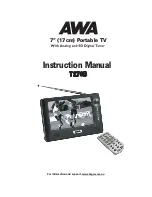17
WebGUI Control
WebGUI Control
• PiP Position:
There are (2) ways to change the position of the PiP window. Clicking on the PiP window and dragging it will move the
window freely. To position the PiP window with more accuracy, move the X Position and Y Position sliders. The X and Y coordinates
correspond to the position of the upper left corner of the PiP window and cannot exceed the horizontal (X) or vertical (Y) size of the
currently selected output resolution. Changes will occur immediately.
AUDIO:
This tab provides control over the audio routed to both outputs
as well as control over audio muting for both digital and analog
outputs. Audio volume and delay control is also provided for
the analog audio output.
1. Window Audio Routing:
A single selectable audio source
is sent to all available outputs (HDMI and analog) in both
Matrix and Multiviewer modes. Click on the dropdown to
select the input to route audio from.
NOTE:
In Matrix mode, changing a video source (for either output) will automatically change the audio routing selection to use that
audio source for all outputs.
2. Audio Mute:
The audio output can be freely muted or unmuted. To mute all audio output, click the button so that it reads
“Enable”
. To
unmute all audio output, click the button so that it reads
“Disable”
.
3. Audio Volume:
The analog audio volume can be adjusted from 0 to 100 by moving the slider left or right. Clicking on the plus or minus
buttons will change the volume level (1) unit at a time. The current audio volume is listed above the volume slider.
NOTE:
Only applicable with LPCM audio sources. Digital audio output is unaffected by this control.
4. Audio Delay:
The audio delay for the analog output can be adjusted by moving the slider left or right. Clicking on the plus or minus
buttons will change the delay amount 1ms at a time. The current delay and detected sampling rate is listed above slider. The available
delay range depends on the sample rate of the source as follows:
AUDIO DELAY RANGES
44.1kHz/48kHz
The delay range is from 13 ~ 100ms
88.2kHz/96kHz
The delay range is from 7 ~ 50ms
176.4kHz/196kHz
The delay range is from 4 ~ 25ms
NOTE:
Only applicable with LPCM audio sources. Digital audio output is unaffected by this control.
EDID SETTINGS:
This unit provides the option of six standard EDIDs, two sink
sourced EDIDs and four user uploaded EDIDs that can be
assigned to each input port individually. The names of the four
user uploaded EDIDs can changed if desired.
1. Customer EDID Settings:
To upload a User EDID, please
click the
“Upload”
button next to the Customer EDID Settings
item you would like to change. An EDID Upload window
will appear, allowing you to locate and upload the preferred
EDID file (*.bin format) from a local PC. Once the correct file
has been selected, please click the
“Upload”
button in the
window, and the file will be transferred to the unit.
To save an existing User EDID to your local PC please press
the
“Download”
button next to the EDID you would like to
save. Depending on your browser settings you will either be asked where to save the downloaded file, or the file will be transferred to the
default download location on your PC. To change the name of a Customer EDID, type the new name in the space provided, then click on
the
“Save Name”
button.
A
NEU
VIDEO