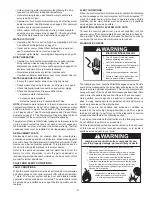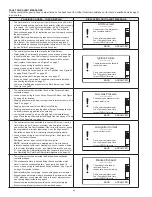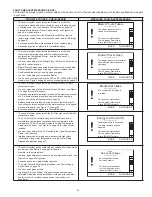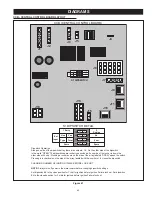49
serVice contact information
The control system has a discrete menu that installing contractors and/or service agents can access to enter contact information for
their customers. This contact information will be displayed with all Fault and Alert messages.
description/action
display
From the Desktop Screen (see Figure 55 on page 42) press and
hold down the middle (unmarked) Operational Button for 30
seconds and then release it.
This will launch a discrete menu where personalized contact
information can be entered.
Using the UP and DOWN buttons select (highlighted in black)
the "Show Contact information" menu item.
Press the Operational Button under "CHANGE" to activate the
adjustment mode for this parameter.
Show Contact Information
No
Change Contact Name
Change Contact Phone
Current Contact Info:
(000) 000-0000
Access Code
CHANGE
BACK
HELP
Service Contact Information
With the adjustment mode for "Show Contact information"
activated the selection bar will change from a black fill to a
black outline.
Use the Up and Down Buttons to change the setting from
"No" to "yes" and press the Operational Button underneath
"UPDATE" to save the new setting.
note:
The Access Code at the bottom of the Service Contact
information screen is for manufacturing engineering purposes
only. There are no user settings or information accessed
through this menu item.
Show Contact Information
Yes
Change Contact Name
Change Contact Phone
Current Contact Info:
(000) 000-0000
Access Code
UPDATE
CANCEL
Service Contact Information
Using the UP and DOWN buttons select (highlighted in black)
the "Change Contact Name" menu item.
Press the Operational Button under "SELECT" to open the
Change Contact Name menu.
Show Contact Information
Yes
Change Contact Name
Change Contact Phone
Current Contact Info:
(000) 000-0000
Access Code
SELECT
BACK
HELP
Service Contact Information
Follow the on screen instructions to enter your name or the
name of your company. There is a maximum of 20 character
spaces for this purpose.
When finished press the Operational Button "UPDATE" to save
the new Contact Name. The control system will return to the
discrete menu.
Enter the service contact below:
NAME: _
Use the > and < keys to move between
characters. Use the UP and DOWN keys to
change the character.
-
-
<
>
UPDATE
-
-
Using the UP and DOWN buttons select (highlighted in
black) the "Change Contact Phone" menu item and press the
Operational Button under "SELECT".
Follow the on screen instructions to enter a new Contact Phone
number and press the Operational Button under "UPDATE" to
save the new phone number.
When the new Contact Name and Contact Phone number
have both been updated, press the Operational Button under
"BACk" to return to the Desktop screen.
BACK
HELP
Show Contact Information
Yes
Change Contact Name
Change Contact Phone
Current Contact Info:
YOUR COMPANY NAME HERE
(123) 456-7890
Access Code
Service Contact Information
Summary of Contents for 101 Series
Page 75: ...75...