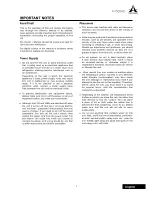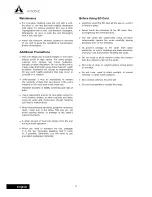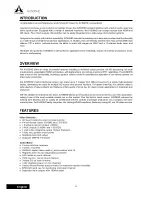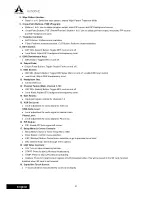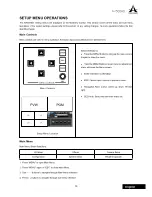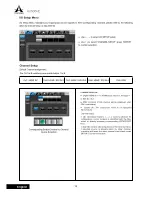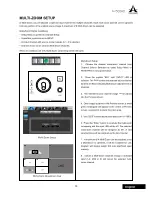2
AV500HD
English
RISQUE DE CHOC ELECTRIQUE
NE PAS OUVRIR
1. Read these instructions – All the safety and
operating instructions should be read before this
product is operated.
2. Keep these instructions – The safety and
operating instructions should be retained for
future reference.
3. Heed all warnings – All warnings on the appliance
and in the operating instructions should be
adhered to.
4. Follow all instructions – All operating and use
instructions should be followed.
5. Do not use this apparatus near water – The
appliance should not be used near water or
moisture – for example, in a wet basement or
near a swimming pool, and the like.
6. Clean only with dry cloth.
7. Do not block any ventilation openings. Install in
accordance with the manufacture’s instructions.
8. Do not install near any heat sources such
as radiators, heat registers, stoves, or other
heat.
9. Do not defeat the safety purpose of the polarized
or grounding plug. A polarized plug has two
blades with one wider than the other. A grounding
plug has two blades and a third grounding prong.
The wide blade or the third prong is provided for
your outlet, consult an electrician for replacement
of the obsolete outlet.
10. Protect the power cord from being walked on or
pinched particularly at the plugs, convenience
receptacles, and at the point where they exit from
the apparatus.
11.
the manufacturer.
12. Use only with the cart, stand, tripod,
manufacturer, or sold with the
apparatus. When a cart or rack is
used, use caution when moving the
cart/apparatus combination to avoid
injury from tip-over.
13. Unplug the apparatus during lightning storms or
when unused for long periods of time.
14.
Servicing is required when the apparatus has
been damaged in any way, such as power supply
cord or plug is damaged, liquid has been spilled
or objects have fallen into the apparatus has been
exposed to rain or moisture, does not operate
normally, or has been dropped.
15. CAUTION: These servicing instructions are
reduce the risk of electric shock, do not perform
any servicing other than that contained in the
do so.
16.
building-in space such as a book case or similar
unit, and remain a well ventilation conditions at
open site. The ventilation should not be impeded
by covering the ventilation openings with items
such as newspaper, table-cloths, curtains, etc.
17.
WARNING:
The mains plug/appliance coupler is
used as disconnect device, the disconnect device
shall remain readily operable.
18. This apparatus is for professional use only.
19.
WARNING:
shock, do not expose this apparatus to rain or
moisture. The apparatus shall not be exposed to
liquids, such as vases, shall not be placed on
apparatus.
20.
an equilateral triangle is intended to alert
the user to the presence of non-insulated
“dangerous voltage” within the product’s
magnitude to constitute a risk of electric
shock.
Warning:
To reduce the risk of electric shock, do
not remove cover (or back) as there are no user-
personnel.
The exclamation point within an equilateral
triangle is intended to alert the user to
the presence of important operating and
maintenance instructions in the literature
accompanying the appliance.
21. Protective earthing terminals. The
apparatus should be connected to a
mains socket outlet with a protective
earthing connection.
RISQUE DE CHOC ELECTRIQUE
NE PAS OUVRIR
ATTENTION
AVERTISSEMENT: POUR REDUIRE LE RISQUE DE CHOC
ELECTRIQUE, NE RETIREZ P AS LE COUVERCLE (OU L'ARRIERE),
PAS DE PIECE RE PARABLE PAR L'UTILISATEUR A L'INTERIEUR
CONFIEZ LES RE PARATIONS A UN PERSONNEL QUALIFIE .
IMPORTANT SAFETY INSTRUCTIONS