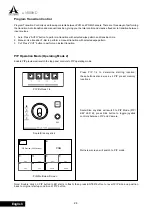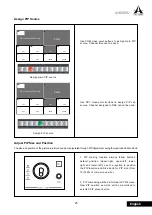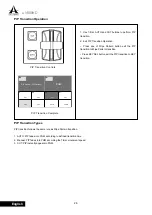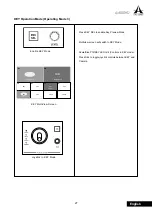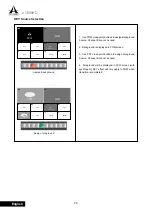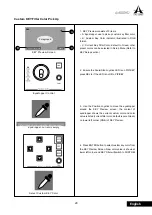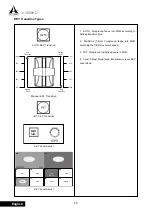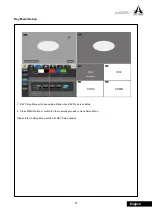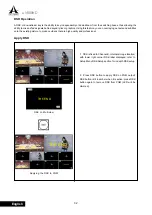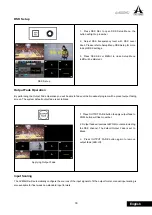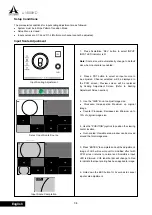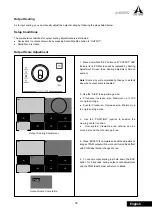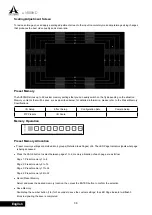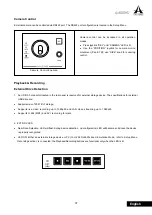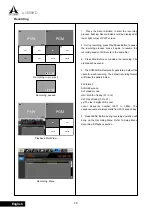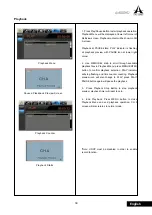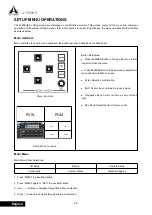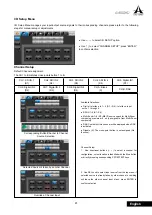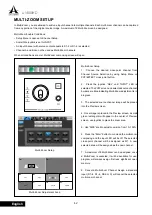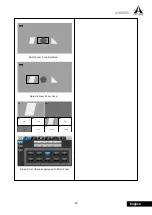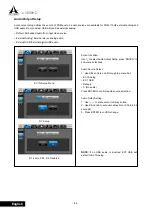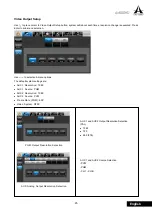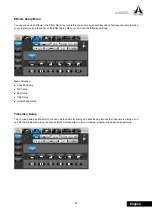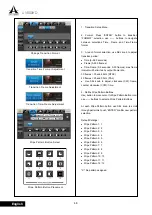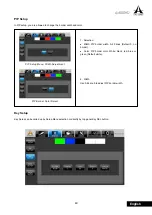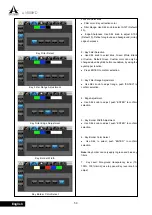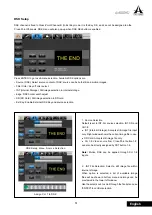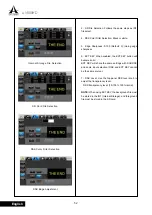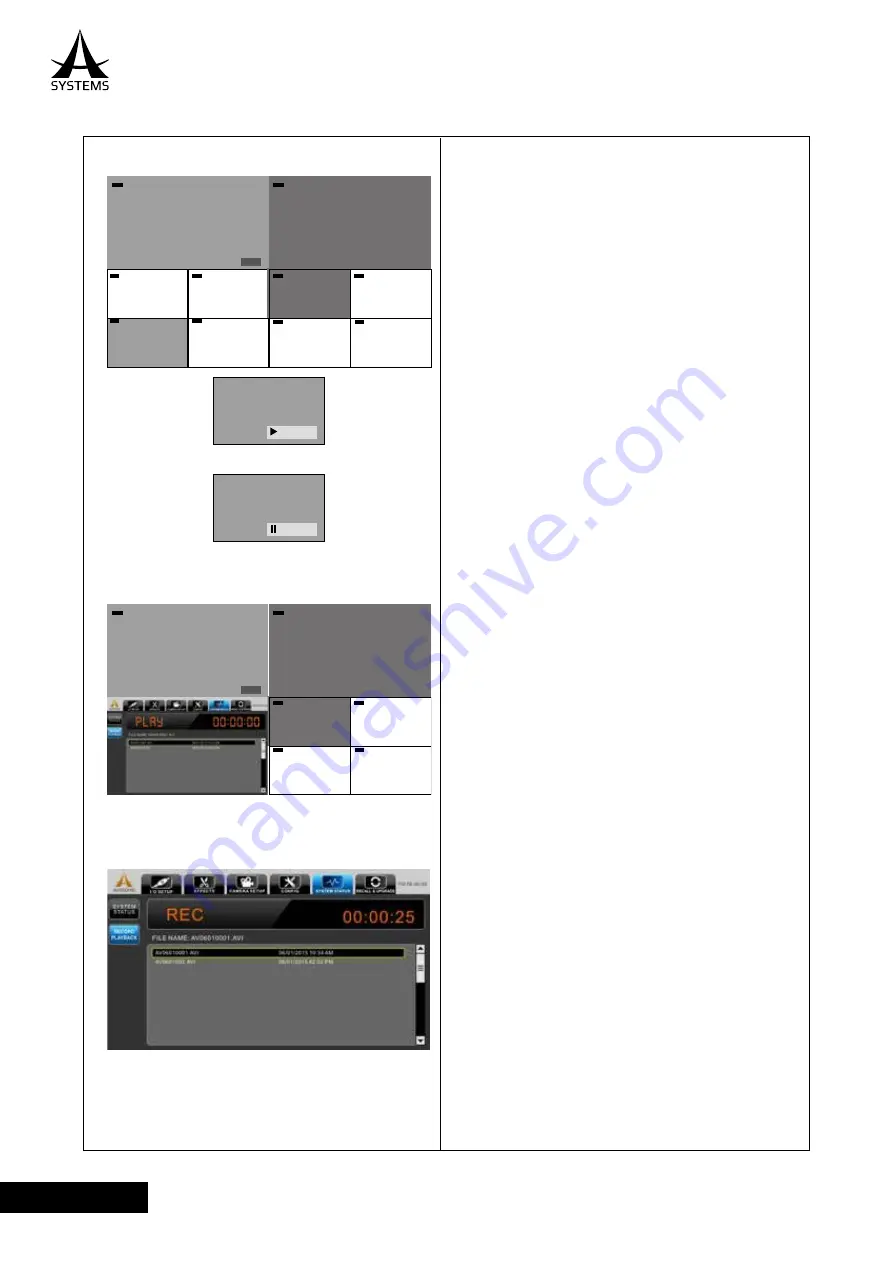
38
AV800HD
English
Recording
1. Press the Record Button to start the recording
process, flashing Record indicator will be displayed at
lower right corner of PVW screen.
2. During recording, press Play/Pause Button to pause
the recording process, press it again to resume the
recording session (Still record in the same file).
3. Press Stop Button to conclude the recording. File
created will be saved.
4. The AV800HD will automatic generate a default file
name for each recording. The default recording format
will follow the pattern below.
File format:
AVmmddyynnnn
AV= Header code
mm= Month of today (01 to 12)
dd= Day of today (01 to 31)
yy=The last 2 digits of this year
nnnn= Sequence number (0001 to 9999). The
sequence number always starts from 0001 at each day.
5. Press MENU Button during recording operation will
bring up the Recording Menu. Refer to Setup Menu
Recording & Playback section.
Recording paused
Playback MultiView
Recording Menu
Recording in progress
PGM
PVW
PVW
PGM
CH1
CH1
CH2
CH3
CH7/A
CH8/A
CH4
CH5
CH6
CH2
CH6
CH3
CH7/A
CH4
CH8/B
CH5
GREEN
REC
REC
PGM
PVW
PVW
PGM
CH3
CH7/A
CH8/A
CH4
CH3
CH7/A
CH4
CH8/B
GREEN
Summary of Contents for AV800HD
Page 1: ...User s Manual Multi Format Video Switcher AV800HD ...
Page 78: ......
Page 79: ......
Page 80: ...www asystems sys com ...